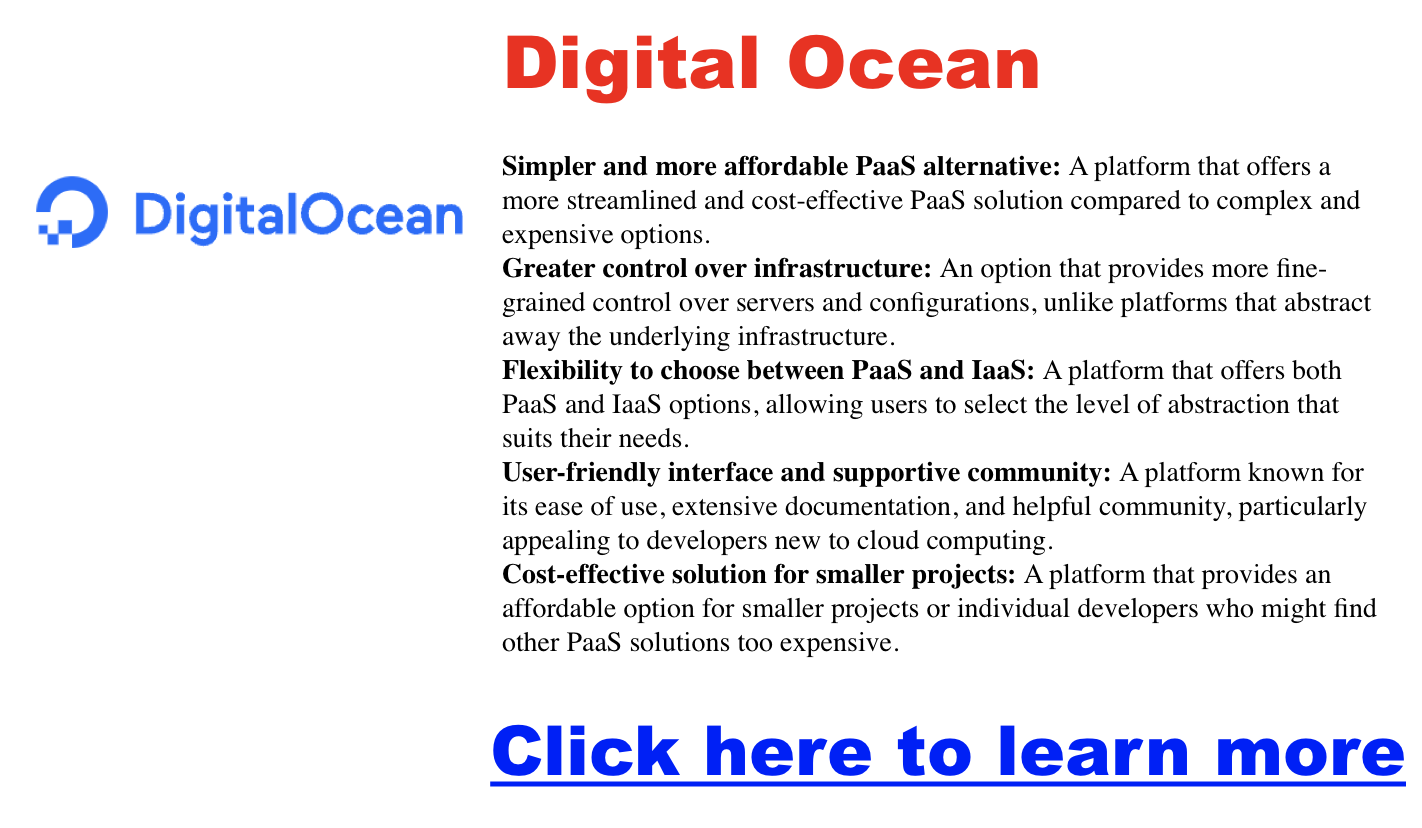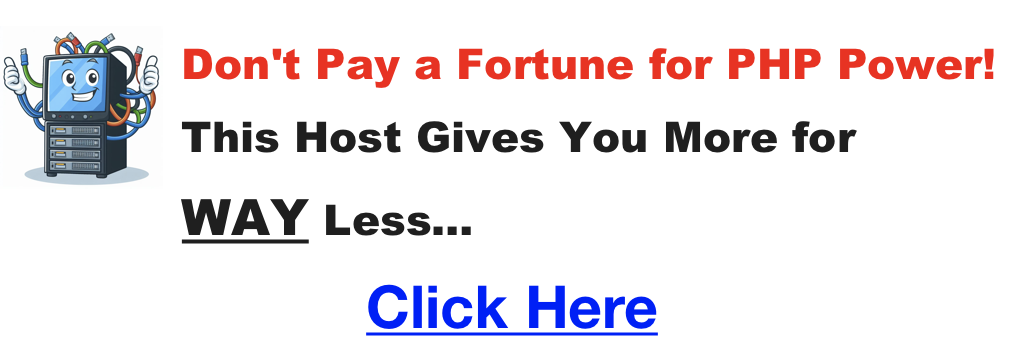Matt
Is Netlify Hosting Free
Netlify does indeed offer a free tier for hosting websites and web applications. This free tier called the “Starter” plan, is designed for personal projects, prototypes, and getting started with the platform.
Features of the Free Tier:
- Unlimited personal and commercial projects: You can host as many websites as you want, whether for personal or commercial purposes.
- Continuous deployment: Netlify automatically deploys your website whenever you push changes to your Git repository.
- HTTPS: All websites hosted on Netlify, including those on the free tier, get free SSL certificates for secure connections.
- Form submissions: The free tier includes a limited number of monthly form submissions.
- Bandwidth and storage: The free tier also comes with limited bandwidth and storage.
Limitations of the Free Tier:
Click here for a guide on hosting web apps with Netlify
- Bandwidth and storage limits: The free tier has caps on bandwidth and storage, which may need to be increased for high-traffic websites or large applications.
- Limited form submissions: The number of form submissions allowed monthly is limited.
- No team collaboration: The free tier is designed for individual users and does not include team collaboration features.
Is the Free Tier Right for You?
The free tier is a great option for:
- Personal projects: The free tier provides everything you need to get started if you are working on a personal website or blog.
- Prototypes and testing: It’s also a good choice for testing ideas or prototyping new web applications.
- Low-traffic websites: The free tier may be sufficient if you have a small website with limited traffic.
However, if you need more bandwidth, storage, form submissions, or team collaboration features, you may need to upgrade to one of Netlify’s paid plans.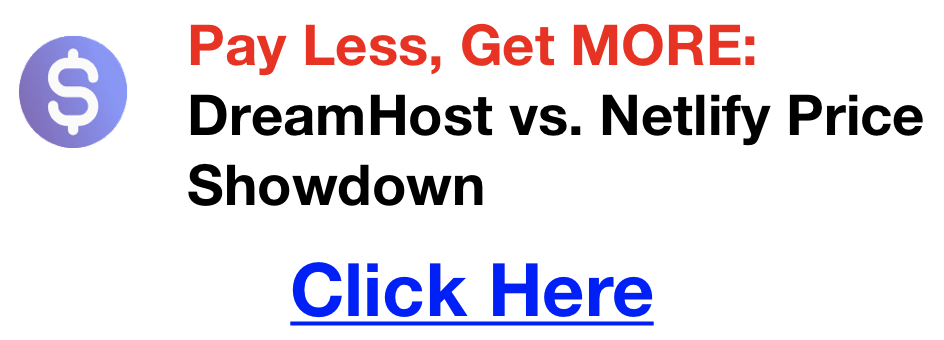
How Long Does It Take To Learn React
Learning React can be exciting, but it’s also normal to wonder, “How long will this take?” With React being one of the most popular tools for building web applications, many aspiring developers ask this question. There’s no answer, but this guide will walk you through what influences your learning pace and what to expect.
Key Factors That Influence Your React Learning Pace
Click here for an awesome book for learning React
- Your JavaScript Foundation: React is built on JavaScript. Strong JavaScript knowledge (variables, functions, objects) will give you a massive head start. If you’re new to coding, plan extra time to get those fundamentals down first.
- How You Learn: Do you thrive with structured courses? Or are you more a self-guided, “learn by doing” type? Both work, but recognize how your style impacts the timeline.
- Time You Can Dedicate: Consistency is key. Even an hour a day makes more progress over time than occasional long sessions.
Breaking Down Timelines for Skill Levels
Click Here For My Favorite Way To Rapidly Learn React
- Foundational Concepts: In a few weeks, you could grasp the core ideas of React: components, JSX, how to manage state, and passing data through props. This is the foundation for everything you’ll build in React. Think of components as reusable building blocks for your user interface, and JSX as a way to write HTML-like structures that React understands. By understanding how to manage state (the data that makes your application dynamic), you can create applications that respond to user interactions. Props are how you pass data between components, allowing you to build complex UIs from smaller, more manageable pieces.
- Building Simple Apps: Within 1-3 months, you should be able to build interactive projects, understand React’s way of thinking, and use common design patterns. Here, you’ll put those foundational concepts into practice. You’ll move beyond simple components and start working with more complex ones, likely using libraries like React Router to handle navigation between different views in your application. Understanding common design patterns – reusable solutions to frequent UI problems – will help you structure your applications effectively and make them more maintainable.
- Portfolio-Ready: Expect that reaching a level where you’re comfortable applying for React jobs could take 6+ months. This involves deeper knowledge of routing, advanced state management, testing, and having impressive projects to showcase. Routing allows users to navigate between different parts of your application using URLs. As your applications grow more complex, you’ll likely need to incorporate a state management solution like Redux or MobX to handle complex application state. Learning how to test your React components effectively will ensure that your applications are robust and don’t break easily with new changes. Finally, building a portfolio of projects that showcases your skills and demonstrates your ability to apply React effectively is essential for landing that dream React developer job.
Tips for Speeding Up (Responsibly!)
- Nail JavaScript First (if needed): Don’t try to learn React without the basics. Resources like [FreeCodeCamp] (https://www.freecodecamp.org/) or [The Odin Project] (https://www.theodinproject.com/) are great for this.
- Smart Course Selection: Choose a React course meant for beginners and that uses up-to-date practices. Sites like [Udemy] (https://www.udemy.com/) or [Frontend Masters] (https://frontendmasters.com/) have plenty of options.
- The Power of Small Projects: Build things from early on! Start with a to-do list, then a calculator… It keeps learning exciting.
- Find Your Community: Don’t struggle alone. For support, use forums like [Stack Overflow] (https://stackoverflow.com/), the [Reactiflux Discord] (https://www.reactiflux.com/), or local meetups.
Remember, it’s not about speed, but about consistent progress. React puts incredible power in your hands to build amazing web experiences. Be patient, stay focused, and don’t be afraid to ask for help when needed!
Heroku vs Azure
Imagine you’ve poured your heart and soul into developing a fantastic new app that promises to change how people do business, track their health, or just find the best burrito in town. Now, you need it out in the world, and fast. But the technical side—servers, databases, scaling—is where things slow down.
Choosing the right cloud platform is vital. Heroku and Microsoft Azure are industry leaders, but that doesn’t mean they’re interchangeable. Their strengths align with different needs. This guide will dissect those differences, helping you pick the platform that fuels your app’s success, not holds it back.
What is Heroku?
Click here for my favorite cloud platform with $200 credit to start
Heroku is like the streamlined sports car of cloud platforms. It’s a Platform as a Service (PaaS), which handles the nuts and bolts of servers and infrastructure so you can focus on coding.
Here’s where it shines:
- Get Up and Running, FAST: Heroku prides itself on developer experience. Deploying a basic app can be done in minutes.
- Add-ons: Need a database, email service, or logging tool? The Heroku marketplace lets you bolt them onto your app with a few clicks.
- Close ties to Salesforce: If your organization uses Salesforce, Heroku provides advantages like seamless integration.
Ideal Use Cases:
- Prototypes and MVPs: Need to prove your concept quickly? Heroku lets you get it out there for feedback.
- Apps with predictable scaling: E-commerce site that gets busiest around holidays? Heroku is easy to beef up temporarily and down again.
- Developer Hobby Projects: Heroku’s free tier lets you tinker without breaking the bank.
What is Azure?
If Heroku is a sports car, Microsoft Azure is like a massive cargo ship – equally powerful, but for a different journey. Azure is far more than just a place to host apps. It’s a comprehensive suite of cloud services encompassing everything from basic computing to advanced machine learning and big data analysis.
Key Points:
- The Full Stack: Azure goes beyond PaaS. Need virtual machines, container orchestration, or specialized databases? Azure has it. It’s about building entire cloud-based systems, not just individual apps.
- Microsoft Ecosystem: Azure offers tight integration that streamlines workflows if your company uses Active Directory for identity management, Office 365 for productivity, or .NET for development.
- Power Play: Need raw computational power for AI workloads or scientific simulations? Azure’s high-performance tiers outperform Heroku.
Ideal Use Cases:
- Enterprise Needs: Large companies need control, flexibility, and the ability to tie in with existing infrastructure. Azure delivers.
- Data & AI: Azure’s machine learning tools and pre-built AI services help you extract insights without being a data science expert.
- Complex and ever-changing Apps: If you can’t predict your scaling needs or your features require diverse cloud services, Azure’s breadth is its strength.
Detailed Comparison of Azure & Heroku
It’s time for a head-to-head, where the specific strengths and weaknesses of Heroku vs. Azure come into focus:
- Ease of Use: Heroku wins this for most small to medium projects. Its focus on streamlining the developer experience means less time spent tweaking configurations. Azure offers much more power, but that comes with a steeper learning curve.
- Features & Services: Both platforms cover the basics of PaaS. Where Azure pulls ahead is its sheer breadth – Azure Site Recovery for disaster planning, Functions for serverless workflows, and Cosmos DB for globally distributed apps. Heroku relies on third-party add-ons for equivalent capabilities.
- Pricing Models: This one’s tricky. Heroku’s per-dyno pricing is clear, but its costs can rise sharply as your app needs to get more complex. Azure mixes consumption-based pricing (pay for what you use) with longer-term commitments that can lower costs. It requires more upfront analysis to determine which is better for your budget.
- Scalability: Heroku scales well vertically (more powerful dynos), but Azure is superior for true horizontal scaling (more servers on demand). If you expect unpredictable traffic surges, that flexibility is essential.
- Support & Community: Heroku has a reputation for excellent support, which is included even in its basic plans. Azure’s support varies depending on your purchased tier. However, both platforms have strong online communities offering help and tutorials.
Heroku vs Azure
Let’s break down the two platforms in this table:
| Feature | Heroku | Azure |
|---|---|---|
| Overview | PaaS focused on ease of use and simplicity. | Comprehensive cloud platform with extensive capabilities. |
| Ease of Use | Extremely user-friendly, great for beginners. | Rich in features but with a steeper learning curve. |
| Supported Languages | Supports multiple languages like Node.js, Ruby, Python. | Supports a wider range of programming languages. |
| Deployment | Simple git-based deployments. | Supports various deployment methods, including CI/CD integrations. |
| Scalability | Easy to scale with limitations on larger scales. | Highly scalable with more options for large applications. |
| Pricing | Simple based on dyno usage, can be costly at scale. | Flexible, with pay-as-you-go and reserved instances, potentially more cost-effective at scale. |
| Services | Offers basic services and add-ons like databases and caching. | Offers a broader range of services including AI, machine learning, and IoT. |
| Integration | Limited integration with external services. | Deep integration with other Microsoft products and a vast array of third-party services. |
| Support | Good documentation and community support. | Extensive professional support and comprehensive documentation. |
| Ideal Use Case | Best for smaller projects or startups. | Suitable for larger enterprises and complex applications. |
Transitioning Between Platforms
This is not always simple:
- Heroku to Azure: Potential for some manual re-architecture, especially if you rely heavily on Heroku-specific add-ons.
- Azure to Heroku: Only feasible if simplifying your application is the goal.
- Important! Migration guides from both Heroku and Azure documentation can help smooth the process.
Wrapping Up
There’s no single “winner” between Heroku and Azure. If you’re curious how Heroku stacks up against AWS, we’ve got a great little article on that here.
The best platform depends squarely on your needs:
- Need speed of deployment above all else? Heroku often gets the early nod.
- Is your organization deeply embedded in the Microsoft ecosystem? Azure likely offers smoother integration.
- Expect massive data loads or unpredictable scaling needs? Azure is probably the safer long-term bet.
Your Guide to Netlify CMS
Static site generators like Gatsby, Hugo, and Next.js are incredibly powerful, offering speed, security, and developer-friendly workflows. However, managing content can be a bit challenging for non-technical team members. Netlify CMS bridges this gap, providing a user-friendly interface for your website’s content, all powered by the convenience of Git. This means that even if you’re not a developer, you can confidently manage and update your website’s content.
Key Features and Benefits of Netlify CMS
- Intuitive Editing Interface: Netlify CMS offers a WYSIWYG (What You See Is What You Get) editor. This allows you to update text, add images, and format your content without touching a line of code.
- Git-Powered Version Control: Every change you make in Netlify CMS is saved as a commit in your Git repository. This means you have a full history of edits, can easily revert to older versions, and collaborate seamlessly with your team.
- Customizable Content Types: Whether you need a blog, product page, documentation, or something else entirely, Netlify CMS lets you define your content structures with flexible fields.
- Integrated Media Management: Upload images and other media directly within Netlify CMS. They’ll be stored right alongside your content, streamlining your workflow.
Why Choose Netlify CMS
Click here for a guide on hosting web apps with Netlify
- Ideal for Teams: Netlify CMS allows developers to set up the structure, while content editors and marketers can confidently manage the day-to-day updates, all within a single, version-controlled workflow. This approach ensures that everyone is on the same page, leading to more efficient and streamlined operations.The Power of Static Sites: You get the performance, security, and scalability advantages of a static site while easily managing your content.
Open-Source Advantage: Netlify CMS is built on open-source technology. This means a strong community, the freedom to customize, and the continuous evolution of its features. As a developer, this gives you the power to tailor the CMS to your specific needs, making your job easier and more enjoyable.Getting Started with Netlify CMS
- Prerequisites: You’ll need a static site project with a Git repository and a free account on a hosting platform like Netlify (or a similar platform that supports Netlify CMS).
- Basic Configuration: At the heart of Netlify CMS is a config.yml file. You’ll define your content types and customize the editing interface here.
- Content Creation Walkthrough: Let’s imagine you’re creating a blog post. You’d log into Netlify CMS, navigate to your “Blog Posts” collection, and start writing!
- Resources: The official Netlify CMS documentation is your best friend for detailed setup guides and in-depth explanations. https://www.netlifycms.org/docs/intro/
Advanced Concepts & Considerations
- Workflows: You can set up editorial workflows within Netlify CMS, requiring review and approval before content goes live – perfect for teams with multiple contributors.
- Custom Previews & Widgets: Tailor the Netlify CMS experience with custom previews that match your website’s look and create specialized input widgets for unique content needs.
- Performance Considerations: Adding a CMS layer has the potential to slightly increase build times for your static site. There are optimizations and strategies to address this.
Is Netlify CMS the Right Fit?
- Ideal Use Cases: Netlify CMS shines for a variety of content-driven websites. It’s a perfect fit for blogs, where editors can easily publish new posts or product-focused sites, allowing them to manage product descriptions, specifications, and images. Netlify CMS empowers teams to collaboratively build and maintain knowledge bases or user guides for documentation portals. Similarly, it can streamline content management for membership websites, event calendars, or any situation where you need to regularly update content on a static site.
Conclusion
If you’re building static websites and want a way to empower your content creators while maintaining the benefits of a Git-based workflow, Netlify CMS is absolutely worth exploring. Start experimenting and discover how it can transform your content management process!
How to use React Icons in Your Projects
React icons help with web design. They add a touch of visual flair, guide users intuitively, and can even save valuable screen space. If you’re building React projects, you’ll want to harness the power of icons. Let’s explore the best icon libraries, learn how to integrate them seamlessly, and add our own stylistic touch.
Choosing Your React Icon Library
React developers are spoiled for choice when it comes to icons. Here are a few top contenders to consider:
- React Icons: This mega-library pulls in thousands of icons from sets like Font Awesome, Material Design, Bootstrap Icons, and more. It’s great if you want maximum choice under one roof.
- Font Awesome: A true classic, Font Awesome boasts a massive collection of icons in both free and paid tiers. It’s a solid choice for most projects.
- Material UI Icons: This library is a no-brainer if your project follows Google’s Material Design guidelines. The icons perfectly match that aesthetic.
- Heroicons: From the makers of Tailwind CSS, Heroicons offers a smaller yet beautifully crafted and modern collection of icons.
Setup and Integration (Example: Font Awesome)
Let’s use Font Awesome for our demonstration. First, get it installed in your project:
Bash
npm install @fortawesome/react-fontawesome @fortawesome/free-solid-svg-icons
Next, import the specific icons you want into your React component:
JavaScript
import { FontAwesomeIcon } from ‘@fortawesome/react-fontawesome’;
import { faCoffee } from ‘@fortawesome/free-solid-svg-icons’;
Rendering Icons in Your Components
The beauty of these libraries is that icons become React components, ready for use in your JSX code. Let’s make a coffee lover component:
JavaScript
function CoffeeLover() {
return (
<div>
<FontAwesomeIcon icon={faCoffee} />
<p>Coffee makes me a happy developer!</p>
</div>
);
}
Styling React Icons
Let’s give your icons some personality! Here are the most popular ways to style them:
- Inline Styles: For quick adjustments, apply styles directly: <FontAwesomeIcon icon={faCoffee} style={{ color: ‘brown’, fontSize: ’30px’ }} />
- CSS Classes: Create custom styles in your stylesheets and apply them to your icon components using the className prop.
- Library-Specific Tools: Libraries like Font Awesome often come with their own styling options for size, rotation, and more.
Pro Tips
- Performance: If you plan on using many icons, look into your library’s features for lazy loading (loading icons only when needed) or tree-shaking (removing unused icons from your production build).
- Accessibility: Always include descriptive text for screen readers. Add an aria-label attribute to your icon components, like <FontAwesomeIcon icon={faCoffee} aria-label=”Coffee Cup Icon” />
Conclusion
Incorporating icons into your React projects will elevate the user experience. Get creative, experiment with different libraries, and have fun making your interfaces shine!
What Is PHP Hosting
If you’ve stumbled upon the term “PHP hosting” and got a little lost in the technical jargon, you’re not alone! Let’s demystify this concept and explain why PHP hosting is essential for certain websites. First, a quick refresher: PHP is a popular programming language that helps create dynamic, interactive web experiences.
What is PHP Hosting?
PHP hosting is simply web hosting specifically configured to run PHP scripts. You can think of it as the right house for your PHP website. It includes the necessary software and setup to ensure your code is executed smoothly. PHP hosting is often part of shared, VPS, or dedicated hosting plans.
How PHP Websites Work
Think of your website as a collection of files, like the pages of a book. There’s HTML to structure it, CSS to style the look, and PHP to add the magic. Unlike HTML and CSS, PHP code gets processed by a web server before it’s sent to your browser. This is where PHP hosting comes in.
Benefits of PHP Hosting
Click here for my favorite PHP web host
- Dynamic Websites:
- User Login Systems: Membership websites, e-commerce platforms, and forums require users to log in and manage their accounts. PHP enables secure user authentication and session management.
- Interactive Forms: PHP makes contact forms, comment sections, and surveys possible. Based on form submissions, you can process user input, validate data, and send emails.
- Online Stores: E-commerce websites rely on PHP for functionalities like shopping carts, product catalogs, secure payment processing, and order management.
- Database-Driven Content: Many websites pull content from databases (like articles, product details, and user profiles). PHP bridges your website and the database, allowing you to display dynamic content and personalize the user experience.
- Huge Community: PHP’s popularity means abundant resources, tutorials, and developers who can help you build and maintain your website. Vast online communities, forums, and libraries dedicated to PHP development make finding solutions and troubleshooting easier.
- Works with Your Tools: PHP easily integrates with popular frameworks like Laravel and CodeIgniter, which provide pre-built structures and functionalities to accelerate web development. Additionally, it seamlessly connects with widely-used databases like MySQL and PostgreSQL, allowing you to store and manage website data efficiently.
- Hosting Provider’s Security: Reputable PHP hosting providers take steps to protect your PHP environment and website from vulnerabilities. This includes keeping server software updated, patching security holes, and offering features like firewalls and intrusion detection systems to safeguard your website from malicious attacks.
When Do You Need PHP Hosting?
Moving Beyond Static Websites: If you envision a website that goes beyond simply displaying static information, PHP hosting is likely necessary. Static websites, like basic brochures or portfolios, typically consist of HTML files that remain unchanged for each visitor. However, PHP hosting becomes essential if you want your website to interact with users, manage data, or provide a personalized experience.
Common Scenarios Requiring PHP Hosting:
- Interactive Elements: Do you want to include a contact form where users can send you messages? Perhaps you’d like a comment section on your blog where readers can share their thoughts. Maybe you’re planning an online survey to gather user feedback. These functionalities require PHP to process user input and generate dynamic responses.
- User Accounts and Logins: Membership websites, e-commerce platforms, and forums rely on PHP to create secure user accounts, manage login processes, and store user data. Without PHP, users couldn’t log in, access their accounts, or interact with features requiring them to be signed in.
- Database-Driven Content: Imagine a news website with constantly added and updated articles, an e-commerce store that displays a vast catalog of products, or a social media platform teeming with user profiles and posts. These websites all rely on databases to store and manage their content. PHP bridges your website and the database, allowing you to dynamically pull information, personalize user experiences.
How Long Does it Take to Learn CSS & HTML?
You want to build beautiful, functional websites, right? Then Cascading Style Sheets (CSS) is your new best friend. But how long does it really take to master this essential web development tool?
The short answer? It depends.
The long answer? That’s what this guide is all about. We’ll explore the factors that influence your learning curve, set realistic expectations for different stages, and share actionable tips to accelerate your CSS journey.
Factors That Influence Your CSS Learning Timeline
Your CSS timeline isn’t set in stone. Here are some major factors that can speed it up or slow it down:
- Learning Method:Self-Study: This flexible option allows you to learn at your own pace and schedule, but it requires strong discipline and time management skills. Free online resources abound, but you’ll need to be proactive in creating a structured learning plan and finding ways to stay motivated.
- Bootcamps: Bootcamps offer an intensive, immersive learning experience ideal for a career change or those who want to ramp up their skills quickly. In a short period of time, you’ll gain a solid foundation in CSS and other web development fundamentals through hands-on projects and guidance from experienced instructors. However, boot camps can be expensive and time-consuming.
- Online Courses: Provide a structured learning path with varying levels of support and community interaction. This is a popular option for those who enjoy a blend of self-paced learning with access to instructors or mentors for guidance. There are both free and paid courses available, so you can find one that fits your budget and learning style.
- Traditional Education: Earning a degree in computer science, web development, or a related field will provide a comprehensive education in CSS and other web development skills. This is a great option for those who want a well-rounded education and a formal credential, but it’s also the most time-consuming and expensive route.
SPEED BOOSTER Learn HTML and CSS FAST
Click here to 🚀 supercharge your CSS training
Want to supercharge your CSS learning? Pluralsight’s expert-led courses offer a structured path with clear milestones, interactive exercises, and hands-on projects that build your skills progressively. Their focus on real-world application and up-to-date content ensures you’re not just learning theory, but the CSS skills that employers actually want. Whether you’re a beginner or looking to advance your knowledge, Pluralsight’s flexible learning platform and personalized learning paths make it easy to fit learning CSS into your busy schedule.
- Time Commitment: The more hours you dedicate per week, the faster you’ll progress. Consistency is key. Even if you can’t carve out a huge chunk of time each day, aim for shorter, focused practice sessions. 30 minutes a day of concentrated learning can be more effective than sporadic cramming. As your knowledge grows, you might find yourself naturally dedicating more time to your projects as you get excited about building new things.
- Prior Experience:If you know HTML or other programming languages, you’ll have a head start.
- Learning Style:Visual learners? Diagrams and examples are your friends. Hands-on learners? Dive into projects ASAP.
- Goals and Depth:Do you want to build basic layouts or master complex animations? Your goals determine how deep you need to go.
Realistic Expectations for Different Learning Stages
Here’s a rough timeline, but remember, everyone’s journey is unique:
- Weeks 1-2: You’ll grasp basic syntax, selectors, properties, and the box model.
- Months 1-3: You’ll tackle layout with Flexbox and Grid, understand responsive design, and use pseudo-classes.
- Months 6-12: You’ll explore advanced selectors, transitions, animations, and dive into preprocessors or frameworks.
- Beyond 1 Year: You’ll be mastering complex layouts, optimizing for performance, and staying updated with new trends.
Actionable Tips to Accelerate Your CSS Learning
Ready to level up? Here’s how:
- Practice consistently: Code daily, even if it’s just for 15 minutes.
- Build real things: Create a personal website, clone existing designs, or work on small projects.
- Learn by doing: Choose tutorials that involve building things from scratch.
- Join communities: Connect with other learners on forums or Discord for support and feedback.
- Use resources wisely: Find high-quality courses, books, and websites that suit your learning style (we’ll share some recommendations below!).
Conclusion
Learning CSS is a rewarding journey that opens doors to endless creative possibilities. Remember, it takes time and dedication, but with the right strategy, you can accelerate your progress and build stunning websites sooner than you think.
Don’t be discouraged by the learning curve. Embrace the challenge, stay curious, and most importantly, have fun! After all, that’s what web development is all about.
Your Next Steps:
- Explore these recommended resources:
This One Hosting Trick Netlify Doesn’t Want You To Know…
If you’re a web developer who loves the speed and developer-friendly features of Netlify but secretly wishes it didn’t put such a dent in your budget, I’ve got some good news. There’s a hosting powerhouse out there that delivers both performance and affordability – and it’s not who you might expect.
Why DreamHost Over Netlify?
Let’s break it down why traditional hosting with DreamHost might make you rethink Netlify’s pricing and limitations:
- Your Wallet Will Thank You: DreamHost’s shared hosting plans often come out significantly cheaper than Netlify’s paid options, especially as your website grows in traffic and storage needs. Here’s a quick comparison:

Notes:
Click here to catch the hosting sale before it’s gone forever…
- DreamHost’s pricing is based on annual billing, while Netlify offers monthly plans.
- Netlify’s free plan has limitations on bandwidth, builds per month, and storage.
- WordPress and PHP? No Problem!
- Got a WordPress site or need to build something dynamic with PHP? DreamHost is built for this. You get one-click WordPress installs, optimized performance, and the freedom to build beyond purely static sites.
- Room to Grow:
- With DreamHost, you’re not locked into the static site box. If your project needs a database, backend functionality, or even an online store, you can easily scale up within DreamHost’s ecosystem.
Worried about Switching? It’s Easier Than You Think
- Migration Help: DreamHost (like many hosts) often offers free website migration services. Less technical hassle for you!
- Support is There: DreamHost has a solid knowledge base, helpful tutorials, and customer support to guide you if you do hit a snag.
DreamHost Keeps Things Modern Too
Don’t think this is about sacrificing developer-friendly features. DreamHost offers:
- Git Pre-Integration: Keep your code workflow smooth.
- Staging Environments: Test changes safely before pushing them live.
- Remixer: DreamHost’s site builder provides a Netlify-like experience for those who want it.
Ready to Give DreamHost a Shot?
Click here to catch the hosting flash sale before it ends for good
If you want the power to host any kind of website without breaking the bank, DreamHost is worth serious consideration. Their plans are flexible, their support is solid, and they might just surprise you with how well they fit your developer needs.
How To Use SCSS In HTML
If you’ve been writing CSS for any length, you may have noticed it can get repetitive and messy. Enter SCSS, a powerful tool that makes writing and managing your styles smoother.
What is SCSS?
SCSS (Sassy CSS) is a CSS preprocessor. That means it takes code written in a special SCSS syntax and compiles it into regular CSS that your browser understands. Think of it as CSS with superpowers!
Why use SCSS?
- Organization: SCSS features like nesting let you write cleaner, more intuitive code that mirrors the structure of your HTML.
- Reusability: Variables and mixins allow you to define styles once and use them throughout your project, saving you time.
- Maintenance: Changing a single variable in your SCSS can update your styles globally, making your projects easier to manage.
Setup
Before diving in, you need a way to compile your SCSS code. Here are common methods:
- Code editor plugins: Plugins like Live Sass Compiler in VS Code monitor your SCSS files and automatically generate the CSS.
- Command line tools: Node-sass or Dart Sass are popular if you’re comfortable with the command line.
- Build tools: Webpack or Gulp can manage SCSS compilation as part of a larger development process.
Let’s take a quick example using a code editor plugin setup:
- Create a file named style.scss
- Install a suitable SCSS compiler plugin
- Start writing your SCSS code!
SCSS Fundamentals
Now for the fun stuff! Let’s look at key SCSS features:
- Variables:
- SCSS
- $primary-color: #007bff;
- button {
- background-color: $primary-color;
- }
- Nesting:
- SCSS
- nav {
- ul {
- list-style: none;
- }
- li {
- display: inline-block;
- }
- }
- Mixins:
- SCSS
- @mixin border-radius($radius) {
- border-radius: $radius;
- }
- .box {
- @include border-radius(10px);
- }
Integration with HTML
Remember, your browser uses compiled CSS. After compiling styles.scss, you’ll have style.css. Link it to your HTML:
HTML
<link rel=”stylesheet” href=”style.css”>
Advanced Topics
Once you’re comfortable with the basics, explore:
- Modules: Break down SCSS into smaller files using @import.
- Functions: Perform calculations within your CSS.
- Control Directives: Use @if, @for, and @each for conditional logic.
Best Practices
A well-structured and thoughtfully written SCSS project is a joy to maintain and work with. Let’s dive into some best practices:
- Project Organization:
- 7-1 Pattern: Consider using the “7-1 pattern” for organizing your SCSS files into folders such as base, components, layout, etc. This provides a scalable structure.
- Separation of Concerns: Break down SCSS files based on their purpose (e.g., variables in a _variables.scss file, mixins in a _mixins.scss file).
- Naming Conventions:
- Meaningful Names: Choose variable and class names that clearly describe their purpose (e.g., $main-header-color, .navigation-list).
- BEM or Variations: Consider using BEM (Block-Element-Modifier) or similar methodologies for a consistent approach to naming CSS classes.
- Comments and Documentation:
- Explain the Why: Add comments beyond stating the obvious. Explain why certain styles are needed or how a complex mixin works.
- Future You: Consider your comments as notes to your future self, who might have forgotten the project’s specifics in a few months.
- Additional Tips
- Avoid excessive nesting: While nesting is great, overly deep nesting can hurt readability.
- Use a linter: A SCSS linter can enforce style rules and help maintain code consistency across teams.
Example: A Well-Commented SCSS Snippet
SCSS
// Base Styles
$primary-color: #3369e8;
$spacing-unit: 10px;
// Mixin for rounded corners with optional size
@mixin rounded($radius: $spacing-unit / 2) {
border-radius: $radius;
}
// Navigation Styles
.main-nav {
background-color: $primary-color;
ul {
// …styles for the list
}
li {
// …styles for list items
@include rounded();
}
}
Troubleshooting
- Check your compiler’s documentation for error messages.
- Use browser developer tools to inspect the compiled CSS.
Conclusion
SCSS will supercharge your CSS workflows! Take time to play with it, and you’ll find yourself writing better styles faster than ever. For more in-depth learning, there are tons of fantastic resources online.
Building the Ultimate React To-Do List: A Step-by-Step Guide
To-do lists are a classic starting point for learning React, but they also offer scope to build a truly useful application. In this post, we’ll walk through creating a comprehensive React to-do list with features like:
- Adding and deleting tasks
- Marking tasks as complete
- Editing existing tasks
- Persisting the to-do list (saving data)
React Prerequisites
Click Here to Save Time: Build Your React To-Do List with $200 Free Credit
- Basic understanding of HTML, CSS, and JavaScript.
- Familiarity with core React concepts (components, state, props).
- Node.js installed on your system.
Setting Up
- Create a React project:
- Bash
- npx create-react-app my-todo-list
- cd my-todo-list
- Install any dependencies: We’ll use a library to help with unique IDs:
- Bash
- npm install uuid
Building the Core Components
- TodoList.js: The main container for our to-do list.
- TodoForm.js: A form to add new tasks.
- TodoItem.js: An individual to-do item with actions.
Project Structure (Example)
src/
App.js
components/
TodoForm.js
TodoList.js
TodoItem.js
index.js
styles.css
Coding the Components (Simplified)
Please note, this is a simplified illustration. For complete code, refer to the tutorials in the “Search Results” provided earlier.
JavaScript
// TodoForm.js
import { useState } from ‘react’;
import { v4 as uuidv4 } from ‘uuid’;
const TodoForm = ({ addTodo }) => {
// State to manage input, etc.
};
// TodoList.js
import { useState } from ‘react’;
import TodoItem from ‘./TodoItem’;
const TodoList = () => {
// State to manage list of todos
const [todos, setTodos] = useState([]);
};
// TodoItem.js
import React from ‘react’;
const TodoItem = ({ todo, completeTodo, /* other functions */ }) => {
// Component rendering and actions
};
Functionality: Adding, Completing, Editing…
- You’ll implement state management to handle adding tasks, toggling completion status, updating tasks on edit, and deleting tasks.
Persistence
Use localStorage (simple) or a database (more robust) to save tasks even if the user refreshes the page.
Additional Features (Optional)
- Filtering: Filter tasks by “completed” or “active”.
- Drag-and-drop: Allow users to reorder tasks.
- Styling: Make it visually pleasing!
AI Website Builders Change The Game
If you’re looking to get better with React, you might want to look into how Bolt.diy can streamline your React projects, save you hours of setup time, and provide all the tools you need to create powerful applications. Click here to learn more about bolt.new
- How Does Bolt Work? A Complete Guide to AI-Powered Web Development
- Building Native Mobile Apps Effortlessly with Bolt.new
- How Bolt.new Is Changing the Game
- Why the 2019 iMac Is the Best Affordable Editing Rig (And How to Upgrade Its RAM)
- React vs. Vue.js: Choosing the Right Framework + AI Tools That Boost Productivity