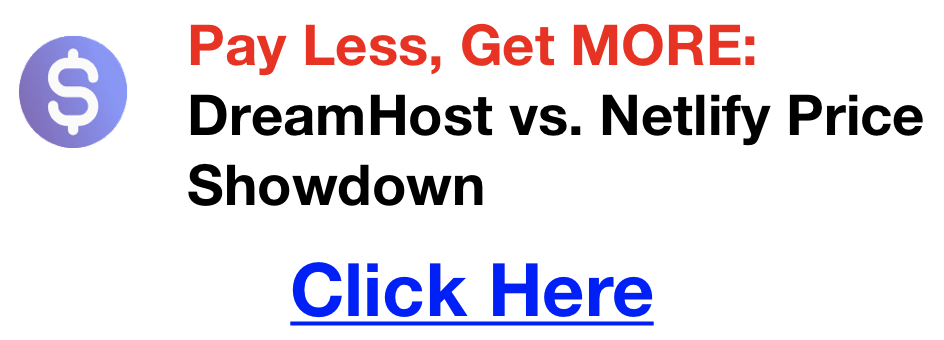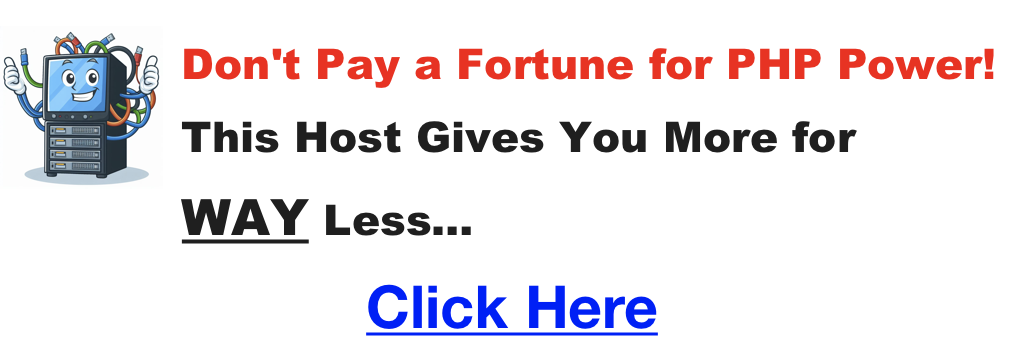Uncategorized
Your Guide to Netlify CMS
Static site generators like Gatsby, Hugo, and Next.js are incredibly powerful, offering speed, security, and developer-friendly workflows. However, managing content can be a bit challenging for non-technical team members. Netlify CMS bridges this gap, providing a user-friendly interface for your website’s content, all powered by the convenience of Git. This means that even if you’re not a developer, you can confidently manage and update your website’s content.
Key Features and Benefits of Netlify CMS
- Intuitive Editing Interface: Netlify CMS offers a WYSIWYG (What You See Is What You Get) editor. This allows you to update text, add images, and format your content without touching a line of code.
- Git-Powered Version Control: Every change you make in Netlify CMS is saved as a commit in your Git repository. This means you have a full history of edits, can easily revert to older versions, and collaborate seamlessly with your team.
- Customizable Content Types: Whether you need a blog, product page, documentation, or something else entirely, Netlify CMS lets you define your content structures with flexible fields.
- Integrated Media Management: Upload images and other media directly within Netlify CMS. They’ll be stored right alongside your content, streamlining your workflow.
Why Choose Netlify CMS
Click here for a guide on hosting web apps with Netlify
- Ideal for Teams: Netlify CMS allows developers to set up the structure, while content editors and marketers can confidently manage the day-to-day updates, all within a single, version-controlled workflow. This approach ensures that everyone is on the same page, leading to more efficient and streamlined operations.The Power of Static Sites: You get the performance, security, and scalability advantages of a static site while easily managing your content.
Open-Source Advantage: Netlify CMS is built on open-source technology. This means a strong community, the freedom to customize, and the continuous evolution of its features. As a developer, this gives you the power to tailor the CMS to your specific needs, making your job easier and more enjoyable.Getting Started with Netlify CMS
- Prerequisites: You’ll need a static site project with a Git repository and a free account on a hosting platform like Netlify (or a similar platform that supports Netlify CMS).
- Basic Configuration: At the heart of Netlify CMS is a config.yml file. You’ll define your content types and customize the editing interface here.
- Content Creation Walkthrough: Let’s imagine you’re creating a blog post. You’d log into Netlify CMS, navigate to your “Blog Posts” collection, and start writing!
- Resources: The official Netlify CMS documentation is your best friend for detailed setup guides and in-depth explanations. https://www.netlifycms.org/docs/intro/
Advanced Concepts & Considerations
- Workflows: You can set up editorial workflows within Netlify CMS, requiring review and approval before content goes live – perfect for teams with multiple contributors.
- Custom Previews & Widgets: Tailor the Netlify CMS experience with custom previews that match your website’s look and create specialized input widgets for unique content needs.
- Performance Considerations: Adding a CMS layer has the potential to slightly increase build times for your static site. There are optimizations and strategies to address this.
Is Netlify CMS the Right Fit?
- Ideal Use Cases: Netlify CMS shines for a variety of content-driven websites. It’s a perfect fit for blogs, where editors can easily publish new posts or product-focused sites, allowing them to manage product descriptions, specifications, and images. Netlify CMS empowers teams to collaboratively build and maintain knowledge bases or user guides for documentation portals. Similarly, it can streamline content management for membership websites, event calendars, or any situation where you need to regularly update content on a static site.
Conclusion
If you’re building static websites and want a way to empower your content creators while maintaining the benefits of a Git-based workflow, Netlify CMS is absolutely worth exploring. Start experimenting and discover how it can transform your content management process!
How to use React Icons in Your Projects
React icons help with web design. They add a touch of visual flair, guide users intuitively, and can even save valuable screen space. If you’re building React projects, you’ll want to harness the power of icons. Let’s explore the best icon libraries, learn how to integrate them seamlessly, and add our own stylistic touch.
Choosing Your React Icon Library
React developers are spoiled for choice when it comes to icons. Here are a few top contenders to consider:
- React Icons: This mega-library pulls in thousands of icons from sets like Font Awesome, Material Design, Bootstrap Icons, and more. It’s great if you want maximum choice under one roof.
- Font Awesome: A true classic, Font Awesome boasts a massive collection of icons in both free and paid tiers. It’s a solid choice for most projects.
- Material UI Icons: This library is a no-brainer if your project follows Google’s Material Design guidelines. The icons perfectly match that aesthetic.
- Heroicons: From the makers of Tailwind CSS, Heroicons offers a smaller yet beautifully crafted and modern collection of icons.
Setup and Integration (Example: Font Awesome)
Let’s use Font Awesome for our demonstration. First, get it installed in your project:
Bash
npm install @fortawesome/react-fontawesome @fortawesome/free-solid-svg-icons
Next, import the specific icons you want into your React component:
JavaScript
import { FontAwesomeIcon } from ‘@fortawesome/react-fontawesome’;
import { faCoffee } from ‘@fortawesome/free-solid-svg-icons’;
Rendering Icons in Your Components
The beauty of these libraries is that icons become React components, ready for use in your JSX code. Let’s make a coffee lover component:
JavaScript
function CoffeeLover() {
return (
<div>
<FontAwesomeIcon icon={faCoffee} />
<p>Coffee makes me a happy developer!</p>
</div>
);
}
Styling React Icons
Let’s give your icons some personality! Here are the most popular ways to style them:
- Inline Styles: For quick adjustments, apply styles directly: <FontAwesomeIcon icon={faCoffee} style={{ color: ‘brown’, fontSize: ’30px’ }} />
- CSS Classes: Create custom styles in your stylesheets and apply them to your icon components using the className prop.
- Library-Specific Tools: Libraries like Font Awesome often come with their own styling options for size, rotation, and more.
Pro Tips
- Performance: If you plan on using many icons, look into your library’s features for lazy loading (loading icons only when needed) or tree-shaking (removing unused icons from your production build).
- Accessibility: Always include descriptive text for screen readers. Add an aria-label attribute to your icon components, like <FontAwesomeIcon icon={faCoffee} aria-label=”Coffee Cup Icon” />
Conclusion
Incorporating icons into your React projects will elevate the user experience. Get creative, experiment with different libraries, and have fun making your interfaces shine!
What Is PHP Hosting
If you’ve stumbled upon the term “PHP hosting” and got a little lost in the technical jargon, you’re not alone! Let’s demystify this concept and explain why PHP hosting is essential for certain websites. First, a quick refresher: PHP is a popular programming language that helps create dynamic, interactive web experiences.
What is PHP Hosting?
PHP hosting is simply web hosting specifically configured to run PHP scripts. You can think of it as the right house for your PHP website. It includes the necessary software and setup to ensure your code is executed smoothly. PHP hosting is often part of shared, VPS, or dedicated hosting plans.
How PHP Websites Work
Think of your website as a collection of files, like the pages of a book. There’s HTML to structure it, CSS to style the look, and PHP to add the magic. Unlike HTML and CSS, PHP code gets processed by a web server before it’s sent to your browser. This is where PHP hosting comes in.
Benefits of PHP Hosting
Click here for my favorite PHP web host
- Dynamic Websites:
- User Login Systems: Membership websites, e-commerce platforms, and forums require users to log in and manage their accounts. PHP enables secure user authentication and session management.
- Interactive Forms: PHP makes contact forms, comment sections, and surveys possible. Based on form submissions, you can process user input, validate data, and send emails.
- Online Stores: E-commerce websites rely on PHP for functionalities like shopping carts, product catalogs, secure payment processing, and order management.
- Database-Driven Content: Many websites pull content from databases (like articles, product details, and user profiles). PHP bridges your website and the database, allowing you to display dynamic content and personalize the user experience.
- Huge Community: PHP’s popularity means abundant resources, tutorials, and developers who can help you build and maintain your website. Vast online communities, forums, and libraries dedicated to PHP development make finding solutions and troubleshooting easier.
- Works with Your Tools: PHP easily integrates with popular frameworks like Laravel and CodeIgniter, which provide pre-built structures and functionalities to accelerate web development. Additionally, it seamlessly connects with widely-used databases like MySQL and PostgreSQL, allowing you to store and manage website data efficiently.
- Hosting Provider’s Security: Reputable PHP hosting providers take steps to protect your PHP environment and website from vulnerabilities. This includes keeping server software updated, patching security holes, and offering features like firewalls and intrusion detection systems to safeguard your website from malicious attacks.
When Do You Need PHP Hosting?
Moving Beyond Static Websites: If you envision a website that goes beyond simply displaying static information, PHP hosting is likely necessary. Static websites, like basic brochures or portfolios, typically consist of HTML files that remain unchanged for each visitor. However, PHP hosting becomes essential if you want your website to interact with users, manage data, or provide a personalized experience.
Common Scenarios Requiring PHP Hosting:
- Interactive Elements: Do you want to include a contact form where users can send you messages? Perhaps you’d like a comment section on your blog where readers can share their thoughts. Maybe you’re planning an online survey to gather user feedback. These functionalities require PHP to process user input and generate dynamic responses.
- User Accounts and Logins: Membership websites, e-commerce platforms, and forums rely on PHP to create secure user accounts, manage login processes, and store user data. Without PHP, users couldn’t log in, access their accounts, or interact with features requiring them to be signed in.
- Database-Driven Content: Imagine a news website with constantly added and updated articles, an e-commerce store that displays a vast catalog of products, or a social media platform teeming with user profiles and posts. These websites all rely on databases to store and manage their content. PHP bridges your website and the database, allowing you to dynamically pull information, personalize user experiences.
How Long Does it Take to Learn CSS & HTML?
You want to build beautiful, functional websites, right? Then Cascading Style Sheets (CSS) is your new best friend. But how long does it really take to master this essential web development tool?
The short answer? It depends.
The long answer? That’s what this guide is all about. We’ll explore the factors that influence your learning curve, set realistic expectations for different stages, and share actionable tips to accelerate your CSS journey.
Factors That Influence Your CSS Learning Timeline
Your CSS timeline isn’t set in stone. Here are some major factors that can speed it up or slow it down:
- Learning Method:Self-Study: This flexible option allows you to learn at your own pace and schedule, but it requires strong discipline and time management skills. Free online resources abound, but you’ll need to be proactive in creating a structured learning plan and finding ways to stay motivated.
- Bootcamps: Bootcamps offer an intensive, immersive learning experience ideal for a career change or those who want to ramp up their skills quickly. In a short period of time, you’ll gain a solid foundation in CSS and other web development fundamentals through hands-on projects and guidance from experienced instructors. However, boot camps can be expensive and time-consuming.
- Online Courses: Provide a structured learning path with varying levels of support and community interaction. This is a popular option for those who enjoy a blend of self-paced learning with access to instructors or mentors for guidance. There are both free and paid courses available, so you can find one that fits your budget and learning style.
- Traditional Education: Earning a degree in computer science, web development, or a related field will provide a comprehensive education in CSS and other web development skills. This is a great option for those who want a well-rounded education and a formal credential, but it’s also the most time-consuming and expensive route.
SPEED BOOSTER Learn HTML and CSS FAST
Click here to 🚀 supercharge your CSS training
Want to supercharge your CSS learning? Pluralsight’s expert-led courses offer a structured path with clear milestones, interactive exercises, and hands-on projects that build your skills progressively. Their focus on real-world application and up-to-date content ensures you’re not just learning theory, but the CSS skills that employers actually want. Whether you’re a beginner or looking to advance your knowledge, Pluralsight’s flexible learning platform and personalized learning paths make it easy to fit learning CSS into your busy schedule.
- Time Commitment: The more hours you dedicate per week, the faster you’ll progress. Consistency is key. Even if you can’t carve out a huge chunk of time each day, aim for shorter, focused practice sessions. 30 minutes a day of concentrated learning can be more effective than sporadic cramming. As your knowledge grows, you might find yourself naturally dedicating more time to your projects as you get excited about building new things.
- Prior Experience:If you know HTML or other programming languages, you’ll have a head start.
- Learning Style:Visual learners? Diagrams and examples are your friends. Hands-on learners? Dive into projects ASAP.
- Goals and Depth:Do you want to build basic layouts or master complex animations? Your goals determine how deep you need to go.
Realistic Expectations for Different Learning Stages
Here’s a rough timeline, but remember, everyone’s journey is unique:
- Weeks 1-2: You’ll grasp basic syntax, selectors, properties, and the box model.
- Months 1-3: You’ll tackle layout with Flexbox and Grid, understand responsive design, and use pseudo-classes.
- Months 6-12: You’ll explore advanced selectors, transitions, animations, and dive into preprocessors or frameworks.
- Beyond 1 Year: You’ll be mastering complex layouts, optimizing for performance, and staying updated with new trends.
Actionable Tips to Accelerate Your CSS Learning
Ready to level up? Here’s how:
- Practice consistently: Code daily, even if it’s just for 15 minutes.
- Build real things: Create a personal website, clone existing designs, or work on small projects.
- Learn by doing: Choose tutorials that involve building things from scratch.
- Join communities: Connect with other learners on forums or Discord for support and feedback.
- Use resources wisely: Find high-quality courses, books, and websites that suit your learning style (we’ll share some recommendations below!).
Conclusion
Learning CSS is a rewarding journey that opens doors to endless creative possibilities. Remember, it takes time and dedication, but with the right strategy, you can accelerate your progress and build stunning websites sooner than you think.
Don’t be discouraged by the learning curve. Embrace the challenge, stay curious, and most importantly, have fun! After all, that’s what web development is all about.
Your Next Steps:
- Explore these recommended resources:
This One Hosting Trick Netlify Doesn’t Want You To Know…
If you’re a web developer who loves the speed and developer-friendly features of Netlify but secretly wishes it didn’t put such a dent in your budget, I’ve got some good news. There’s a hosting powerhouse out there that delivers both performance and affordability – and it’s not who you might expect.
Why DreamHost Over Netlify?
Let’s break it down why traditional hosting with DreamHost might make you rethink Netlify’s pricing and limitations:
- Your Wallet Will Thank You: DreamHost’s shared hosting plans often come out significantly cheaper than Netlify’s paid options, especially as your website grows in traffic and storage needs. Here’s a quick comparison:

Notes:
Click here to catch the hosting sale before it’s gone forever…
- DreamHost’s pricing is based on annual billing, while Netlify offers monthly plans.
- Netlify’s free plan has limitations on bandwidth, builds per month, and storage.
- WordPress and PHP? No Problem!
- Got a WordPress site or need to build something dynamic with PHP? DreamHost is built for this. You get one-click WordPress installs, optimized performance, and the freedom to build beyond purely static sites.
- Room to Grow:
- With DreamHost, you’re not locked into the static site box. If your project needs a database, backend functionality, or even an online store, you can easily scale up within DreamHost’s ecosystem.
Worried about Switching? It’s Easier Than You Think
- Migration Help: DreamHost (like many hosts) often offers free website migration services. Less technical hassle for you!
- Support is There: DreamHost has a solid knowledge base, helpful tutorials, and customer support to guide you if you do hit a snag.
DreamHost Keeps Things Modern Too
Don’t think this is about sacrificing developer-friendly features. DreamHost offers:
- Git Pre-Integration: Keep your code workflow smooth.
- Staging Environments: Test changes safely before pushing them live.
- Remixer: DreamHost’s site builder provides a Netlify-like experience for those who want it.
Ready to Give DreamHost a Shot?
Click here to catch the hosting flash sale before it ends for good
If you want the power to host any kind of website without breaking the bank, DreamHost is worth serious consideration. Their plans are flexible, their support is solid, and they might just surprise you with how well they fit your developer needs.
How To Use SCSS In HTML
If you’ve been writing CSS for any length, you may have noticed it can get repetitive and messy. Enter SCSS, a powerful tool that makes writing and managing your styles smoother.
What is SCSS?
SCSS (Sassy CSS) is a CSS preprocessor. That means it takes code written in a special SCSS syntax and compiles it into regular CSS that your browser understands. Think of it as CSS with superpowers!
Why use SCSS?
- Organization: SCSS features like nesting let you write cleaner, more intuitive code that mirrors the structure of your HTML.
- Reusability: Variables and mixins allow you to define styles once and use them throughout your project, saving you time.
- Maintenance: Changing a single variable in your SCSS can update your styles globally, making your projects easier to manage.
Setup
Before diving in, you need a way to compile your SCSS code. Here are common methods:
- Code editor plugins: Plugins like Live Sass Compiler in VS Code monitor your SCSS files and automatically generate the CSS.
- Command line tools: Node-sass or Dart Sass are popular if you’re comfortable with the command line.
- Build tools: Webpack or Gulp can manage SCSS compilation as part of a larger development process.
Let’s take a quick example using a code editor plugin setup:
- Create a file named style.scss
- Install a suitable SCSS compiler plugin
- Start writing your SCSS code!
SCSS Fundamentals
Now for the fun stuff! Let’s look at key SCSS features:
- Variables:
- SCSS
- $primary-color: #007bff;
- button {
- background-color: $primary-color;
- }
- Nesting:
- SCSS
- nav {
- ul {
- list-style: none;
- }
- li {
- display: inline-block;
- }
- }
- Mixins:
- SCSS
- @mixin border-radius($radius) {
- border-radius: $radius;
- }
- .box {
- @include border-radius(10px);
- }
Integration with HTML
Remember, your browser uses compiled CSS. After compiling styles.scss, you’ll have style.css. Link it to your HTML:
HTML
<link rel=”stylesheet” href=”style.css”>
Advanced Topics
Once you’re comfortable with the basics, explore:
- Modules: Break down SCSS into smaller files using @import.
- Functions: Perform calculations within your CSS.
- Control Directives: Use @if, @for, and @each for conditional logic.
Best Practices
A well-structured and thoughtfully written SCSS project is a joy to maintain and work with. Let’s dive into some best practices:
- Project Organization:
- 7-1 Pattern: Consider using the “7-1 pattern” for organizing your SCSS files into folders such as base, components, layout, etc. This provides a scalable structure.
- Separation of Concerns: Break down SCSS files based on their purpose (e.g., variables in a _variables.scss file, mixins in a _mixins.scss file).
- Naming Conventions:
- Meaningful Names: Choose variable and class names that clearly describe their purpose (e.g., $main-header-color, .navigation-list).
- BEM or Variations: Consider using BEM (Block-Element-Modifier) or similar methodologies for a consistent approach to naming CSS classes.
- Comments and Documentation:
- Explain the Why: Add comments beyond stating the obvious. Explain why certain styles are needed or how a complex mixin works.
- Future You: Consider your comments as notes to your future self, who might have forgotten the project’s specifics in a few months.
- Additional Tips
- Avoid excessive nesting: While nesting is great, overly deep nesting can hurt readability.
- Use a linter: A SCSS linter can enforce style rules and help maintain code consistency across teams.
Example: A Well-Commented SCSS Snippet
SCSS
// Base Styles
$primary-color: #3369e8;
$spacing-unit: 10px;
// Mixin for rounded corners with optional size
@mixin rounded($radius: $spacing-unit / 2) {
border-radius: $radius;
}
// Navigation Styles
.main-nav {
background-color: $primary-color;
ul {
// …styles for the list
}
li {
// …styles for list items
@include rounded();
}
}
Troubleshooting
- Check your compiler’s documentation for error messages.
- Use browser developer tools to inspect the compiled CSS.
Conclusion
SCSS will supercharge your CSS workflows! Take time to play with it, and you’ll find yourself writing better styles faster than ever. For more in-depth learning, there are tons of fantastic resources online.
Building the Ultimate React To-Do List: A Step-by-Step Guide
To-do lists are a classic starting point for learning React, but they also offer scope to build a truly useful application. In this post, we’ll walk through creating a comprehensive React to-do list with features like:
- Adding and deleting tasks
- Marking tasks as complete
- Editing existing tasks
- Persisting the to-do list (saving data)
React Prerequisites
Click Here to Save Time: Build Your React To-Do List with $200 Free Credit
- Basic understanding of HTML, CSS, and JavaScript.
- Familiarity with core React concepts (components, state, props).
- Node.js installed on your system.
Setting Up
- Create a React project:
- Bash
- npx create-react-app my-todo-list
- cd my-todo-list
- Install any dependencies: We’ll use a library to help with unique IDs:
- Bash
- npm install uuid
Building the Core Components
- TodoList.js: The main container for our to-do list.
- TodoForm.js: A form to add new tasks.
- TodoItem.js: An individual to-do item with actions.
Project Structure (Example)
src/
App.js
components/
TodoForm.js
TodoList.js
TodoItem.js
index.js
styles.css
Coding the Components (Simplified)
Please note, this is a simplified illustration. For complete code, refer to the tutorials in the “Search Results” provided earlier.
JavaScript
// TodoForm.js
import { useState } from ‘react’;
import { v4 as uuidv4 } from ‘uuid’;
const TodoForm = ({ addTodo }) => {
// State to manage input, etc.
};
// TodoList.js
import { useState } from ‘react’;
import TodoItem from ‘./TodoItem’;
const TodoList = () => {
// State to manage list of todos
const [todos, setTodos] = useState([]);
};
// TodoItem.js
import React from ‘react’;
const TodoItem = ({ todo, completeTodo, /* other functions */ }) => {
// Component rendering and actions
};
Functionality: Adding, Completing, Editing…
- You’ll implement state management to handle adding tasks, toggling completion status, updating tasks on edit, and deleting tasks.
Persistence
Use localStorage (simple) or a database (more robust) to save tasks even if the user refreshes the page.
Additional Features (Optional)
- Filtering: Filter tasks by “completed” or “active”.
- Drag-and-drop: Allow users to reorder tasks.
- Styling: Make it visually pleasing!
AI Website Builders Change The Game
If you’re looking to get better with React, you might want to look into how Bolt.diy can streamline your React projects, save you hours of setup time, and provide all the tools you need to create powerful applications. Click here to learn more about bolt.new
Different ways to use CSS
CSS (Cascading Style Sheets) gives you the power to transform the visual appearance of your web pages. From colors and fonts to layout and spacing, CSS offers a range of ways to achieve the look and feel you want. Understanding the different methods of applying CSS is key to efficient and maintainable web development.
1. Inline CSS
- What is it? Inline CSS involves adding style rules directly within an HTML element’s style attribute.
- Example:
- HTML
- <p style=”color: red; font-size: 18px;”>This text is red and large.</p>
- Pros:
- Quick and convenient for minor, element-specific changes.
- Cons:
- Can lead to bloated HTML code.
- More difficult to maintain as styles are scattered across your HTML.
2. Internal CSS
- What is it? Internal CSS involves embedding a <style> block within the <head> section of your HTML document.
- Example:
- HTML
- <head>
- <style>
- body {
- background-color: lightblue;
- }
- h1 {
- color: navy;
- text-align: center;
- }
- </style>
- </head>
- Pros:
- Keeps styles organized within the same HTML file.
- Applies styles to all instances of a tag within the document.
- Cons:
- Styles are limited to a single HTML page.
3. External CSS
- What is it? External CSS uses a separate .css file that is linked to your HTML file using a <link> element within the <head>.
- Example (styles.css):
- CSS
- body {
- background-color: lightblue;
- }
- h1 {
- color: navy;
- text-align: center;
- }
- Example (HTML):
- HTML
- <head>
- <link rel=”stylesheet” href=”styles.css”>
- </head>
- Pros:
- Best for maintainability – changes made in your CSS file update across all linked HTML pages.
- Clean separation of concerns (HTML for structure, CSS for style).
- Cons:
- Requires an additional HTTP request (slightly slower initial loading).
When to Choose Which Method
- Inline CSS: Use sparingly, mainly for quick testing or truly unique, element-specific styling overrides.
- Internal CSS: Good for smaller projects or when styles are specific to a single page.
- External CSS: The preferred method for most projects due to its benefits in reusability, organization, and maintainability.
Summing Up
Mastering these CSS methods gives you flexibility and efficiency. As you develop your web projects, consider the trade-offs of each to make the best stylistic choices!
How to Set up a React Webpack Application
Building modern web applications often means working with powerful tools that help you organize, optimize, and streamline your development process. Webpack is one such tool, a module bundler that takes your JavaScript code and its dependencies and packages them into a format ready for the browser. React is a fantastic library for creating dynamic and interactive user interfaces. In this guide, we’ll walk you through setting up a React project with Webpack, even if you’re new to these technologies.
What You’ll Need
- Node.js and npm (or yarn): These are essential for working with JavaScript projects. If you don’t have them installed, download them from the Node.js website https://nodejs.org/.
Project Setup
- Create a Folder: Start by creating a new directory for your project and open a terminal window in that directory.
- Initialize Your Project: Run the following command to create a package.json file, which will manage your project’s dependencies:
- Bash
- npm init -y
Install Dependencies
Let’s install the necessary packages:
Bash
npm install react react-dom webpack webpack-cli webpack-dev-server –save-dev
- React and ReactDOM: The core libraries for building React components.
- Webpack and webpack-cli: Webpack itself and the command-line tools for working with it.
- webpack-dev-server: A handy development server for testing your app.
Webpack Configuration (webpack.config.js)
- Create the Configuration File: Create a file named webpack.config.js at the root of your project. Here’s a basic configuration to get you started:
- JavaScript
- const path = require(‘path’);
- module.exports = {
- entry: ‘./src/index.js’,
- output: {
- path: path.resolve(__dirname, ‘dist’),
- filename: ‘bundle.js’
- },
- module: {
- rules: [
- {
- test: /\.(js|jsx)$/,
- exclude: /node_modules/,
- use: {
- loader: ‘babel-loader’
- }
- }
- ]
- }
- };
- Explanation
-
- entry: The starting point for your application (typically index.js)
- output: Where Webpack should put the bundled code (here, a dist folder).
- module.rules: This tells Webpack how to handle different file types. Our rule uses babel-loader to process JavaScript and JSX (React) files.
Basic React Setup
- Project Structure: Create a src folder and inside it, files named index.js and App.js.
- App Component (App.js):
- JavaScript
- import React from ‘react’;
- function App() {
- return <h1>Hello from React and Webpack!</h1>;
- }
- export default App;
- Entry Point (index.js):
- JavaScript
- import React from ‘react’;
- import ReactDOM from ‘react-dom/client’;
- import App from ‘./App’;
- const root = ReactDOM.createRoot(document.getElementById(‘root’));
- root.render(<App />);
Next Steps
- Adding CSS: Explore Webpack’s CSS loaders (like style-loader and css-loader) to style your components.
- Hot Module Replacement (HMR): Learn about HMR for seamless development updates.
- Linting with ESLint: Keep your code clean and consistent with a linter.
- Production Optimization: Prepare your project for deployment with Webpack’s production-focused features.
Conditional Rendering Basics in React
One of the core strengths of React lies in its ability to create dynamic and interactive user interfaces. Conditional rendering is a fundamental technique that allows you to control the display of elements or components based on specific conditions within your application. Whether you’re building a simple website or a complex app, conditional rendering will be essential in your React toolkit.
Methods of Conditional Rendering in React
There are several ways to achieve conditional rendering in your React applications. Let’s explore the most common ones:
1. If/Else Statements
The most straightforward approach is using plain JavaScript if and else statements within your components’ JSX.
JavaScript
function UserGreeting(props) {
if (props.isLoggedIn) {
return <h1>Welcome Back!</h1>;
} else {
return <h1>Please Log In.</h1>;
}
}
2. Ternary Operator
For shorter conditional expressions, the ternary operator offers a more concise syntax:
JavaScript
function UserStatus(props) {
return (
<p>You are currently: {props.isLoggedIn ? ‘Logged In’ : ‘Logged Out’}</p>
);
}
3. Logical && operator
This method is useful when you want to render something only if a condition is true:
JavaScript
function ShoppingCart(props) {
return (
<div>
<h1>Shopping Cart</h1>
{props.items.length > 0 && (
<p>You have {props.items.length} items in your cart.</p>
)}
</div>
);
}
4. Component Extraction
As your conditional logic becomes more complex, extracting conditional parts into separate components can often improve readability and code organization:
JavaScript
function LoggedInButton() {
return <button>Log Out</button>;
}
function LoggedOutButton() {
return <button>Log In</button>;
}
function UserPanel(props) {
return (
<div>
{props.isLoggedIn ? <LoggedInButton /> : <LoggedOutButton />}
</div>
);
}
Choosing the Right Method
- For simple if/else scenarios, both if/else statements and the ternary operator are great.
- The logical && operator is well-suited for conditionally rendering a single element.
- When the logic gets more complex, breaking down your UI into smaller, reusable components improves maintainability.
Why Do We Need Conditional Rendering?
1. Dynamic User Interfaces
- Adapting to User State: Imagine you’re building an e-commerce site. If a user isn’t logged in, you’d want to display options to “Sign In” or “Create Account.” Once they’re logged in, those options should switch to “My Account” or “Log Out.” Conditional rendering lets you control what the user sees based on their authentication status.
- Responding to Data Changes: Your application might fetch data from an API. While that data loads, you want to show a “Loading…” message. Once the data arrives, you conditionally replace the loading message with the actual content.
2. User Experience (UX) Improvements
- Personalization: You can tailor content based on user preferences or previous actions. For example, a news website might display a “Recommended For You” section based on the user’s reading history, determined by conditional logic.
- Contextual Guidance: Providing instructions, help text, or tooltips only in specific situations can reduce information overload. For instance, you might show additional help text on a complex form when a user hovers over a particularly tricky field.
3. Performance Optimization
- Selective Rendering: By conditionally rendering, you can prevent React from unnecessarily creating and updating elements in the DOM that aren’t currently needed. This can lead to performance gains in larger applications with complex UI structures, as rendering components can be computationally expensive.
4. Code Maintainability
- Component Separation: Conditional rendering often encourages you to break down larger components into smaller, more focused ones. This improves readability and makes it easier to manage and reason about your codebase.
- Clearer Logic: Explicitly stating the conditions that determine what is displayed helps you (and other developers) quickly understand what your components are doing under different circumstances.
Wrapping Up
Selecting the right conditional rendering method is important for creating clean React code. For simple “this or that” scenarios, if/else statements or the ternary operator are perfectly suitable. The logical AND (&&) operator is ideal when you only want to display a single element if a condition is true. As your logic gets more complex, break out different conditional cases into smaller components. This keeps your code organized, readable, and easier to maintain as your application grows. Prioritize the method that makes your code the most understandable, considering the current complexity and how it might evolve.
- Why the 2019 iMac Is the Best Affordable Editing Rig (And How to Upgrade Its RAM)
- React vs. Vue.js: Choosing the Right Framework + AI Tools That Boost Productivity
- Streamline Your Projects with Bolt.new: Save Time and Build Smarter
- How to Fix the SharedArrayBuffer and crossOriginIsolated Error for Bolt.diy
- From Basic to GPU: The Ultimate Guide to DigitalOcean Droplets That Supercharge Your Applications