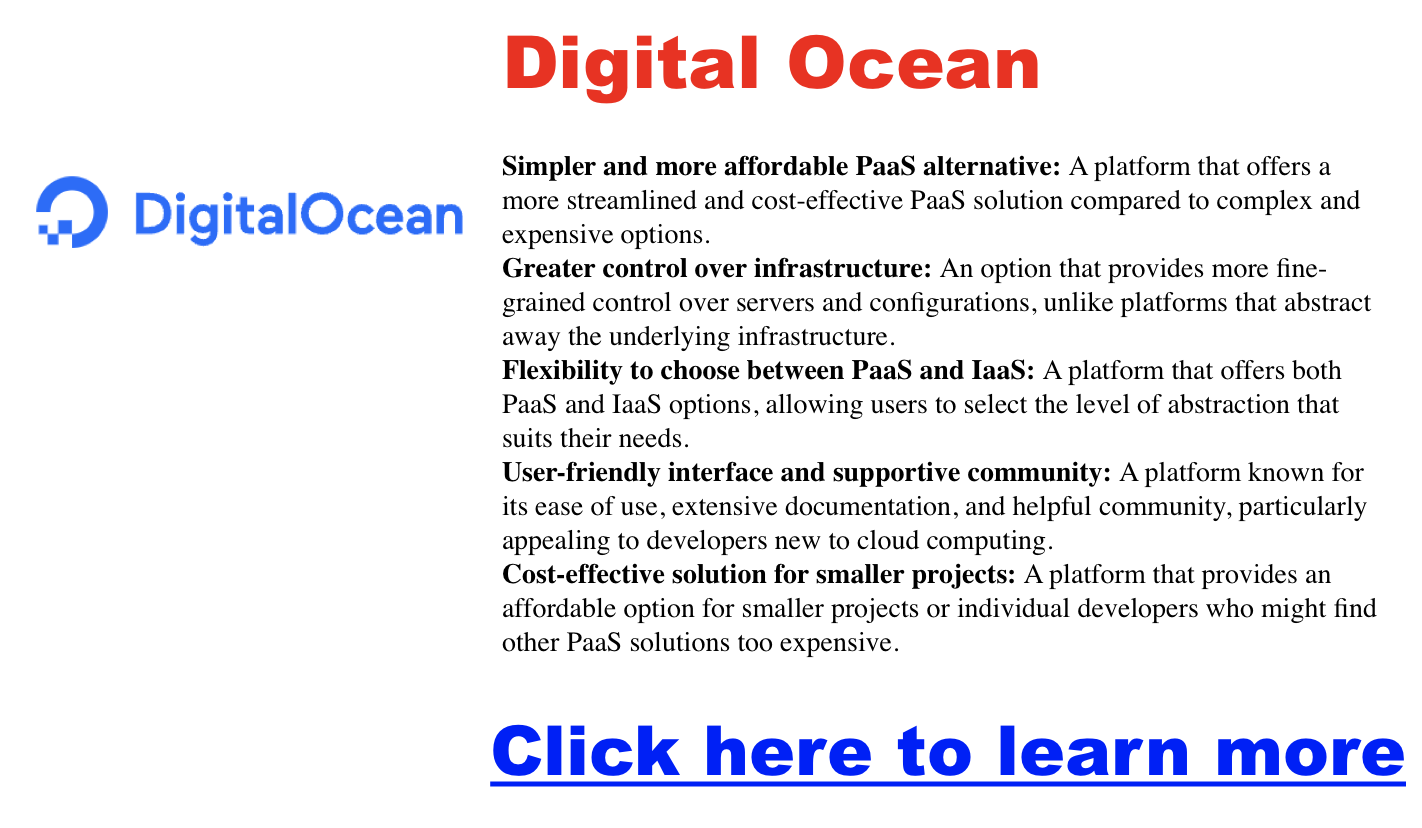Uncategorized
Can you ssh into a raspberry pi from anywhere
Welcome to this comprehensive guide on accessing your Raspberry Pi remotely from any corner of the world! Whether you’re a hobbyist, a developer, or simply want to keep tabs on your Pi projects, this small tutorial will equip you with the knowledge and tools to SSH into your Raspberry Pi securely and conveniently.
Can you ssh into a raspberry pi from anywhere
Yes! Read on…
Understanding SSH and its Benefits
Secure Shell (SSH) is a strong cryptographic network protocol that enables secure data communication over an unsecured network. It allows you to establish a remote command-line session with your Raspberry Pi, granting you control over its functions as if you were sitting right in front of it.
Why SSH?
- Secure: SSH encrypts your data transmission, protecting it from unauthorized access.
- Convenient: Access your Pi from your laptop, phone, or any internet-connected device.
- Versatile: Execute commands, transfer files, manage software, and troubleshoot remotely.
Prerequisites
Before diving in, ensure you have the following:
- Raspberry Pi with SSH enabled (check raspi-config)
- Home network with port forwarding capability
- Static IP address or Dynamic DNS service (e.g., No-IP, DuckDNS) for your Raspberry Pi
- SSH client (Terminal for macOS/Linux, PuTTY for Windows)
Step-by-Step Instructions
- Enable SSH: Open raspi-config and enable the SSH server.
- Set Up Port Forwarding:
- Access your router’s configuration page.
- Forward port 22 (or your chosen port) to your Raspberry Pi’s local IP address.
- Get Your Raspberry Pi’s Address:
- Find your public IP address (if using static IP) or your Dynamic DNS hostname.
- Connect via SSH:
- Open an SSH client and enter the following command:
Bash
ssh username@your_raspberry_pi_address -p port_number
-
- Replace username with your Pi’s username, your_raspberry_pi_address with its public IP or hostname, and port_number with the forwarded port.
Bonus: Enhancing Security with VPNs
Click here for a CONTROVERSIAL opinion on WireGuard vs. OpenVPN for homelab remote access
A VPN encrypts your traffic and masks your IP address, safeguarding your Raspberry Pi access.
Popular VPN Options:
- PiVPN: Specifically designed for Raspberry Pi.
- OpenVPN: A versatile open-source solution.
- WireGuard: Offers high-speed, modern encryption.
Troubleshooting Tips
If you encounter issues:
- Double-check your network connectivity.
- Ensure SSH is enabled on your Raspberry Pi.
- Verify port forwarding settings on your router.
- Confirm your Raspberry Pi’s address is correct.
Conclusion
Congratulations! You’ve successfully learned how to SSH into your Raspberry Pi from anywhere. Embrace the convenience and power of remote access while prioritizing security measures to protect your Pi projects and data.
Azure vs AWS Rundown of Features & Pricing
In the ever-expanding cloud computing landscape, two names reign supreme: Microsoft Azure and Amazon Web Services (AWS). Both offer a vast array of services and tools to empower businesses and individuals alike, but they cater to different needs and preferences. In this post, we’ll dive deep into the intricacies of Azure and AWS, comparing their features, pricing, strengths, weaknesses, and ideal use cases.
Azure vs AWS
What is Azure?
Microsoft Azure provides a wide range of services, including compute, storage, networking, databases, analytics, machine learning, and more. Its seamless integration with Microsoft products and services makes it a popular choice for businesses already invested in the Microsoft ecosystem.
What is AWS?
With its vast services and global infrastructure, AWS caters to businesses of all sizes and industries. It offers unmatched flexibility and scalability, making it a favorite among developers and tech-savvy organizations.
Key Features and Differences of Azure & AWS
| Feature | Azure | AWS |
|---|---|---|
| Overall Philosophy | Integrated solutions, cohesive platform | Flexibility, vast range of services |
| Market Share | Growing rapidly | Largest market share, mature ecosystem |
| Ease of Use | User-friendly, especially for Microsoft users | Steeper learning curve, requires technical expertise |
| Hybrid Cloud | Seamless integration with on-premises Windows | Offers hybrid capabilities, but Azure has an edge with Microsoft integration |
| Machine Learning | Strong focus on integrated ML tools and services | Extensive ML/AI offerings, but may require more expertise |
| Serverless Computing | Azure Functions (user-friendly) | AWS Lambda (pioneer in serverless) |
| Databases | SQL Server, Cosmos DB | Wide variety, including Aurora |
| Compute Instances | Virtual Machines | EC2 Instances |
| Storage | Blob Storage | S3 (Simple Storage Service) |
| Networking | Virtual Network | VPC (Virtual Private Cloud) |
| Content Delivery Network | Azure CDN | CloudFront |
| Security | Strong focus on compliance and identity | Comprehensive tools and services |
| Support | Dedicated support plans, growing community | Massive community, extensive documentation. AWS support plans |
| Global Footprint | Expanding rapidly | Broader global presence |
| Serverless Containers | Azure Container Instances | AWS Fargate (more mature ecosystem) |
| Kubernetes | AKS (Azure Kubernetes Service) | EKS (Elastic Kubernetes Service) |
| Internet of Things (IoT) | Azure IoT Hub | AWS IoT |
| Data Warehousing | Synapse Analytics | Redshift |
| Certifications & Training | Comprehensive program | Widely recognized, highly valued certifications |
AWS vs Azure Pricing Comparison
Both Azure and AWS offer complex pricing structures with various models and discounts. Here’s a simplified comparison based on sample prices:
| Service | Azure (Sample) | AWS (Sample) | Notes |
|---|---|---|---|
| Compute (VM/EC2) | $0.0628/hour (Linux) | $0.0464/hour (Linux) | Prices vary significantly based on instance type, region, and usage. |
| Storage (Blob/S3) | $0.0184/GB/month (Hot) | $0.023/GB/month | Prices vary based on storage class, access frequency, and data retrieval. |
| Database (SQL) | $4.99/month (Basic) | $0.017/hour (MySQL) | Prices vary significantly based on the database engine, size, features, and usage. |
| Data Transfer | Varies by region | Varies by region | Costs are incurred for data transferred out of the cloud. |
Remember, these are just samples, and actual costs can vary significantly. Use the pricing calculators provided by Azure and AWS for accurate estimates:
- Azure Pricing Calculator: https://azure.microsoft.com/en-us/pricing/calculator/
- AWS Pricing Calculator: https://calculator.aws/
Pros and Cons of Azure & AWS
| Platform | Pros | Cons |
|---|---|---|
| Azure | User-friendly, strong integration with Microsoft products, comprehensive machine learning and AI capabilities | Smaller community than AWS, can be more expensive for specific services |
| AWS | Vast array of services, mature ecosystem, large community, granular pricing options | Steeper learning curve, complex pricing structure, potential for cost overruns with pay-as-you-go model |
Use Cases and Recommendations
The ideal cloud platform for you depends on your specific needs and priorities:
Azure: Best suited for…
- Organizations heavily invested in the Microsoft ecosystem
- Businesses prioritizing hybrid cloud solutions
- Projects requiring advanced machine learning and AI capabilities
- Teams that prefer a user-friendly interface and streamlined experience
AWS: Best suited for…
- Organizations seeking the widest range of services and flexibility
- Large-scale projects requiring granular control and customization
- Tech-savvy teams comfortable with a steeper learning curve
- Projects with predictable workloads that can benefit from reserved instances
Conclusion
We recommend carefully evaluating your needs, experimenting with both platforms and leveraging the resources available from both companies to make an informed decision.
Remember, the best cloud platform is the one that empowers you to achieve your business goals and seamlessly scales with your needs. By understanding the strengths and weaknesses of both Azure and AWS, you can confidently choose the platform that will best support your organization’s growth and success.
Render vs Heroku
In the fast-paced world of web development, Platform as a Service (PaaS) solutions have become essential for streamlining app deployment and management. Two prominent contenders in this arena are Render and Heroku. Both platforms empower developers to deploy and scale web applications with ease, but they differ in key areas such as features, pricing, and target audience. This post dives into the intricacies of Render and Heroku, comparing their capabilities, strengths, and weaknesses to help you determine which platform best suits your project requirements.
Render vs Heroku
Click here for $200 in Digital Ocean cloud credit
| Feature | Render | Heroku |
|---|---|---|
| Abstraction Level | PaaS (Higher Abstraction) | PaaS (Higher Abstraction) |
| Ease of Use | Intuitive UI, Excellent DX | User-Friendly, Established Workflow |
| Deployment | Git-Based, Automated, Supports Multiple Services | Git-Based, Streamlined for Web Apps |
| Scalability | Automatic Horizontal Scaling, Manual Vertical Scaling | Automatic Vertical and Horizontal Scaling |
| Databases | Native Support for PostgreSQL, Redis | Managed PostgreSQL, Redis, Apache Kafka |
| Add-ons/Marketplace | Smaller, Curated Marketplace | Extensive Marketplace |
| Pricing Model | Resource-Based, Pay-as-You-Go with Free Tier | Usage-Based, Free Tier, Various Paid Plans |
| Additional Features | Background Workers, Cron Jobs, Pull Request Previews | Review Apps, Heroku CI, Ecosystem of Add-ons |
What is Render?
Render is a unified cloud platform designed to simplify the deployment of various web services, including static sites, web services, databases, and cron jobs. It boasts a developer-friendly interface, automated deployment workflows, and seamless scalability, making it an attractive option for both beginners and experienced developers.
What is Heroku?
Heroku, a veteran in the PaaS space, is known for its ease of use and comprehensive ecosystem of add-ons. It provides a managed runtime environment, abstracting away many infrastructure complexities. Heroku is well-suited for rapid prototyping, development, and deployment of web applications.
Pricing Comparison
Understanding the pricing structure of Render and Heroku is crucial for making an informed decision. Both platforms offer free tiers, but their paid plans differ significantly in terms of billing models and resource allocation.
Render Pricing:
Render’s transparent, resource-based pricing ensures you pay only for what you consume. Here’s a breakdown of their pricing tiers:
- Free Tier:
- Web Services: 750 free hours per month
- Static Sites: 100 GB bandwidth per month
- Cron Jobs: 500 free hours per month
- PostgreSQL: Hobby database free forever
- Redis: Hobby instance free forever
- Paid Plans:
- Web Services:
- Starts at $7/month for 512 MB RAM and 0.25 CPU
- Scales up based on RAM, CPU, and disk space needs
- Static Sites:
- $0/month + bandwidth costs (typically minimal)
- Cron Jobs:
- $0/month + compute costs based on execution time and frequency
- PostgreSQL:
- Starts at $7/month for a Starter instance with 1 GB RAM
- Scales based on RAM, connections, and storage needs
- Redis:
- Starts at $7/month for a Starter instance with 1 GB RAM
- Scales based on RAM and connections
- Background Workers:
- Starts at $7/month for 512 MB RAM and 0.25 CPU
- Scales similar to Web Services
- Web Services:
Heroku Pricing:
Heroku’s usage-based pricing model can be less predictable, particularly for applications with variable resource demands. Their pricing tiers include:
- Free and Hobby Tier:
- Free: Offers 550-1000 dyno hours per month with limitations (sleeps after 30 minutes of inactivity)
- Hobby: Starts at $7/month, includes basic features and more dyno hours
- Production Tier:
- Standard: Starts at $25/month per dyno, suitable for business-focused apps
- Performance: Starts at $250/month per dyno, optimized for high-traffic and demanding applications
- Private: Custom pricing, provides enhanced security and compliance features
- Enterprise Tier:
- Custom pricing, tailored for large-scale organizations
Several factors influence Heroku’s pricing:
- Dynos: The number and type of dynos (containers) significantly impact costs.
- Add-ons: Heroku’s marketplace offers various add-ons for databases, monitoring, etc., each with its own pricing.
- Data transfers: Additional costs may apply for data transfers in and out of your application.
Cost Considerations:
- Render: Generally more cost-effective for smaller projects and predictable workloads due to its transparent, resource-based pricing.
- Heroku: Due to fixed dyno costs, it can be more expensive for smaller projects. However, it may be suitable for larger projects with stable traffic patterns.
To estimate costs accurately, use the pricing calculators provided by both platforms. This will help you compare potential expenses based on your anticipated resource usage and project requirements.
Pros and Cons
| Platform | Pros | Cons |
|---|---|---|
| Render | Modern, intuitive UI, transparent pricing, native features (background workers, cron jobs, pull request previews) | Smaller community, fewer third-party integrations |
| Heroku | Mature platform, large community, extensive add-on ecosystem, review apps, Heroku CI | Limited flexibility, potential for higher costs, vendor lock-in |
Use Cases and Recommendations
Render: Ideal for…
- Modern web apps: Render excels at deploying and managing modern web services, static sites, and Jamstack applications.
- Projects with predictable resource needs: Render’s resource-based pricing is transparent and predictable, making it suitable for projects with stable resource requirements.
- Developers seeking simplicity and a great developer experience: Render’s intuitive UI and automated workflows streamline development and deployment.
Heroku: Ideal for…
- Established projects and enterprises: Heroku’s mature platform and deep ecosystem make it a reliable choice for established businesses.
- Projects requiring specific add-ons or integrations: Heroku’s marketplace offers a range of add-ons and integrations, catering to diverse needs.
- Teams seeking a familiar workflow: Heroku’s established workflow and documentation can be advantageous for teams already familiar with the platform.
Conclusion
Both Render and Heroku offer powerful PaaS solutions for deploying and managing web applications. The best choice depends on your specific requirements, budget, and priorities. If you value transparency, predictable pricing, and a modern interface, Render may be the better option. If you prioritize a mature ecosystem, extensive integrations, and a familiar workflow, Heroku could be the right fit.
We encourage you to experiment with both platforms to experience their features and determine which one best aligns with your development style and project goals. Remember, the ideal PaaS solution empowers you to build, deploy, and scale your applications seamlessly, allowing you to focus on what you do best—creating exceptional web experiences.
Heroku vs Digital Ocean
Heroku vs Digital Ocean
Click here for my favorite platform
| Feature | Heroku | DigitalOcean |
|---|---|---|
| Language and Framework Support | Ruby, Java, Node.js, Scala, Python, PHP, Go | Node.js, Python, Django, Go, PHP, Static Sites |
| Deployment | Easy deployment from Git repositories | Deploy from GitHub and GitLab with automatic redeployment |
| Scalability | Easy scaling by adding or changing dyno types | Smart autoscaling horizontally or vertically |
| Security | SSL, authentication, compliance with standards | Managed SSL certificates, DDoS protection, automatic OS patching |
| Serverless Functions | Add-ons for serverless functionality | Integration of serverless functions |
| Monitoring and Logging | Built-in logging through Logplex, third-party add-ons | Comprehensive alerts, monitoring, log forwarding to Papertrail and Datadog |
| Database Services | Fully managed Postgres, Redis, Apache Kafka | Secure connections to third-party databases and APIs |
| Rollbacks and Deployment Management | Rollback capabilities | Clear indicators for deployment progress, easy rollbacks |
| Add-ons and Integrations | Extensive add-ons marketplace (Heroku Elements) | Integration with various third-party services and APIs |
| Pricing Model | Dyno-based pricing | Flexible, low-cost options, free tier available |
Heroku
- Platform as a Service (PaaS): Simplifies application deployment and management.
- Dyno-based architecture: Applications run on isolated containers called dynos.
- Language support: Supports Ruby, Java, Node.js, Scala, Python, PHP, and Go.
- Easy deployment: Deploy directly from Git repositories.
- Automatic scaling: Automatically scales applications based on traffic needs.
- Extensive add-ons marketplace: Offers various integrations and services to enhance functionality.
- Managed database services: Provides Heroku Postgres, Redis, and Apache Kafka.
- Security features: SSL, authentication, and compliance with standards.
- Rollback capabilities: Easily revert to previous app versions.
- User-friendly interface: Easy to use, minimizing operational overhead.
DigitalOcean
- Infrastructure as a Service (IaaS) with PaaS capabilities: Offers both infrastructure control and application platform features.
- Wide language support: Out-of-the-box support for Node.js, Python, Django, Go, PHP, and static sites.
- Flexible compute options: Two compute tiers (Basic and Professional) with various RAM and CPU configurations.
- Smart autoscaling: Adjust resources horizontally or vertically based on traffic and budget.
- Faster deployment: Deploy code directly from GitHub and GitLab, with automatic redeployment.
- Built-in security: Managed SSL certificates, DDoS protection, and automatic OS patching.
- Serverless functions: Integrate serverless functions for quick API implementation.
- Secure traffic management: Use dedicated IPs for secure connections to databases and APIs.
- Simple rollbacks: Clear indicators for deployment progress and easy rollback options.
- Comprehensive monitoring and logging: Set up alerts and forward logs to external providers for analysis.
Heroku vs DigitalOcean
Discover a simpler, more affordable option. Click here for $200 cloud credit to start
Heroku is a cloud Platform as a Service (PaaS) that streamlines the development, deployment, and management of applications. Its user-friendly interface and managed infrastructure abstract away many of the complexities of server management, making it an attractive option for developers who want to focus on building their applications rather than configuring servers.
What is DigitalOcean?
DigitalOcean, on the other hand, is a cloud Infrastructure as a Service (IaaS) provider. It offers more control and flexibility over your infrastructure, allowing you to choose your operating systems, software, and configurations. DigitalOcean appeals to developers and businesses seeking customization options and granular control over their environments.
Key Differences Summarized:
- Abstraction Level: Heroku’s PaaS simplifies setup and management, while DigitalOcean’s IaaS offers more control but demands technical knowledge.
- Ease of Use: Heroku prioritizes user-friendliness, while DigitalOcean requires more manual configuration and expertise.
- Scalability: Heroku offers automatic scaling, while DigitalOcean requires manual adjustments.
- Deployment: Heroku’s Git-based deployment is simple, while DigitalOcean provides more flexibility through CLI/API-driven approaches.
- Databases: Both platforms offer managed database options, but Heroku has a more extensive add-on marketplace.
- Pricing Model: Heroku’s usage-based pricing can be unpredictable, while DigitalOcean’s resource-based pricing is more transparent.
Heroku vs DigitalOcean Pricing Comparison
| Heroku Pricing | ||
|---|---|---|
| Tier | Description | Starting Price |
| Free and Hobby | ||
| – Free | Suitable for non-commercial apps and personal projects | Free |
| – Hobby | Ideal for small-scale apps and experimenting | $7/month |
| Production | ||
| – Standard | Designed for business-focused apps | $25/month |
| – Performance | Optimized for high-traffic and demanding applications | $250/month |
| Private | Offers enhanced security and compliance features | Custom pricing |
| Enterprise | Tailored for large-scale organizations with complex requirements | Custom pricing |
| DigitalOcean Pricing | ||
|---|---|---|
| Service | Description | Starting Price |
| Droplets | Prices vary depending on size, CPU, RAM, storage, and data transfer | $4/month |
| Databases | Prices vary depending on database type, size, and features | $15/month |
| Other Services | Prices vary depending on service, usage, and additional features | Varies |
| – Examples include block storage, load balancers, object storage, and Kubernetes |
Heroku vs DigitalOcean Pros and Cons
| Platform | Pros | Cons |
|---|---|---|
| Heroku | Easy to use, fast deployment, managed services, scalability | Limited control, potentially higher costs, vendor lock-in |
| DigitalOcean | Flexibility, control, cost-effective for smaller projects, wide range of services | Steeper learning curve, more manual setup required |
How to Use npx-create-react-app
Are you ready to dive into the exciting world of React development? Look no further than the powerful “npx create-react-app” command! This simple yet essential tool sets the stage for your React projects, providing a solid foundation to build upon.
You Can Now Code React with AI
How to Create a React App with npx create-react-app
In a nutshell, it’s the recommended way to start a new React project. It automates the initial setup, creating a pre-configured environment with all the essential tools and dependencies. This means you can jump right into coding your app without worrying about complex configurations.
Why use it?
- Simplicity: No need to manually install and configure tools like webpack and Babel.
- Modern Best Practices: Your project starts with a modern setup that adheres to React best practices.
- Easy Updates: You can easily upgrade your project to the latest React version using the “npx create-react-app” command.
- Beginner-Friendly: Even if you’re new to React, this command makes it easy to get started.
How to use it:
- Open your terminal or command prompt.
- Navigate to the directory where you want to create the project.
- Run the following command:Bash
- npx create-react-app my-app
- Replace “my-app” with your desired project name.
What Happens Next?
Once your project is created, you can:
- Navigate to the Project Directory: Use cd my-app.
- Start the Development Server: Run npm start.
- View Your App: Open your web browser and visit http://localhost:3000/. You’ll see your basic React app running!
Troubleshooting Common Issues:
- ‘npx‘ is not recognized: Ensure Node.js and npm (Node Package Manager) are installed on your system. You can check with node –v and npm –v. If not, download and install them from the official website.
- Permission Issues: If you encounter permission errors, try running the command with elevated privileges (e.g., using sudo on macOS/Linux or running the terminal as administrator on Windows).
- Other Errors: Refer to the official Create React App documentation for troubleshooting other issues: https://create-react-app.dev/
Best Practices After Creating Your App:
- Project Structure: Familiarize yourself with the default project structure.
- Customization: Explore the various configuration options to tailor the setup to your specific needs.
- Start Coding! Start building your amazing React app!
Need Help?
Click here to learn more about creating a react app. If you run into any issues, refer to the official Create React App documentation: https://create-react-app.dev/.
How To Troubleshoot SSH Connection Refused
Have you ever tried to SSH into a server and been met with the dreaded “connection refused” error? It’s frustrating, but don’t worry, this guide is here to help you troubleshoot and get back on track quickly.
What is SSH and Why Do We Use It?
SSH (Secure Shell) is a protocol for securely accessing and controlling computers remotely. Think of it as a secure tunnel that lets you manage files, run commands, and install software on a distant machine as if you were sitting right in front of it.
Why am I Getting “Connection Refused”?
There are several common culprits behind this error:
- SSH Server Not Running: The SSH server on the remote machine might not be active.
- Firewall Blocking SSH: A firewall could be preventing incoming SSH connections.
- Incorrect Port Configuration: SSH usually runs on port 22, but it could be configured differently.
- Incorrect Credentials: Double-check your username and password!
- Network Connectivity Issues: Problems with your network could prevent the connection.
- SSH Configuration Errors: Misconfigurations on either the client or server can cause this issue.
Let’s Get It Fixed!
-
Is Your SSH Server Running?
- How to Check: Run
sudo service ssh statusin your server’s terminal. - How to Fix: If it’s not running, start it with
sudo service ssh start.
- How to Check: Run
-
Check Your Firewall:
- How to Fix: Open port 22 (or your configured SSH port) in your firewall settings. The exact command depends on your firewall, but here’s an example for Ubuntu’s UFW:
sudo ufw allow ssh.
- How to Fix: Open port 22 (or your configured SSH port) in your firewall settings. The exact command depends on your firewall, but here’s an example for Ubuntu’s UFW:
-
Verify Your Port Configuration:
- How to Check: Look in the
/etc/ssh/sshd_configfile on the server for thePortsetting. - How to Fix: If it’s not 22, use the correct port when connecting (
ssh -p [port number] user@host).
- How to Check: Look in the
-
Double-Check Your Credentials:
- Usernames and passwords are case-sensitive, so be sure to type them correctly.
- If you’ve forgotten your password, reset it on the server.
-
Check Network Connectivity:
- How to Check: Try pinging the server (
ping [server IP address]) to see if it’s reachable. If not, troubleshoot your network connection.
- How to Check: Try pinging the server (
Bonus Tips:
- Use the Verbose Flag: The
-vflag (ssh -v user@host) will give you more detailed error messages, making it easier to diagnose the problem. - Check the Logs: SSH logs (usually in
/var/log/auth.log) can provide clues about what’s going wrong. - Consult Server Documentation: If you’re still stuck, check the server’s documentation or ask the server administrator for help.
How To SSH Into Raspberry Pi
SSH (aka Secure Shell) is a protocol for securely accessing and managing remote computers over a network. It’s like having a private tunnel between your computer and your Raspberry Pi. This guide will walk you through the process of SSHing into a Raspberry Pi step-by-step, with additional tips to make it even easier. If you need their documentation, it’s here.
Why Use SSH with Your Raspberry Pi?
- Convenience: Control your Raspberry Pi from anywhere with an internet connection.
- Flexibility: Manage files, install software, and run commands remotely.
- Security: SSH encrypts your connection, keeping your data safe.
Prerequisites
Before starting, ensure you have the following:
- Raspberry Pi: Connected to your network via Wi-Fi or Ethernet.
- Another Computer: This can be a Windows, Mac, or Linux machine.
- SSH Client:
- Linux and Mac: Built into the terminal.
- Windows: Download and install a client like PuTTY.
Step 1: Enable SSH on Your Raspberry Pi
Option 1: With a Monitor and Keyboard
- Open the Raspberry Pi Configuration menu.
- Navigate to “Interfaces.”
- Enable SSH.
Option 2: Without a Monitor (Headless Setup)
- Insert the Raspberry Pi’s SD card into your computer.
- In the boot partition of the SD card, make an empty file named ssh (no file extension).
Pro Tip: You can also enable SSH using the command:
sudo raspi-config
Then, navigate to “Interfacing Options” and enable SSH.
Step 2: Find Your Raspberry Pi’s IP Address
Option 1: With a Monitor
- Open the terminal on your Raspberry Pi.
- Type:
- hostname -I
- This will display your Pi’s IP address.
Option 2: Without a Monitor (Headless Setup)
- Log in to your router’s admin interface.
- Look for a list of connected devices to find your Pi’s IP address.
Alternative: Use a network scanner tool like Advanced IP Scanner or Angry IP Scanner to locate your Pi’s IP.
Step 3: Connect to Your Raspberry Pi via SSH
Linux and Mac
- Open the terminal.
- Type:
- ssh pi@[IP address]
- Replace [IP address] with your Raspberry Pi’s IP.
- Enter the password (default is raspberry).
Windows (Using PuTTY)
- Open PuTTY.
- Enter your Pi’s IP address in the “Host Name” field.
- Ensure the port is set to 22.
- Click “Open.”
- Enter the username (pi) and password (raspberry).
Pro Tip: Save your PuTTY session for quicker access next time.
Troubleshooting Common Issues
- Connection Refused: Ensure SSH is enabled on your Raspberry Pi and the IP address is correct.
- Authentication Failure: Double-check your username and password. If you’ve changed the default password, use the updated one.
- Cannot Find IP Address: Confirm your Raspberry Pi is connected to the network and try scanning your network again.
Advanced Tips
- Change the Default Password:
- passwd
- This improves security.
- Set Up SSH Key Authentication:
- Generate an SSH key on your computer:
- ssh-keygen
- Copy the key to your Raspberry Pi:
- ssh-copy-id pi@[IP address]
- Now you can log in without entering a password.
- Use a Static IP Address: Configure your Raspberry Pi to always use the same IP address for easier access. Refer to this guide for instructions.
Next Steps
Congratulations! You’ve successfully SSHed into your Raspberry Pi. Now you can:
- Install software packages using sudo apt-get install.
- Transfer files using scp or SFTP.
- Run scripts and manage your Raspberry Pi remotely.
Is Netlify Hosting Free
Netlify does indeed offer a free tier for hosting websites and web applications. This free tier called the “Starter” plan, is designed for personal projects, prototypes, and getting started with the platform.
Features of the Free Tier:
- Unlimited personal and commercial projects: You can host as many websites as you want, whether for personal or commercial purposes.
- Continuous deployment: Netlify automatically deploys your website whenever you push changes to your Git repository.
- HTTPS: All websites hosted on Netlify, including those on the free tier, get free SSL certificates for secure connections.
- Form submissions: The free tier includes a limited number of monthly form submissions.
- Bandwidth and storage: The free tier also comes with limited bandwidth and storage.
Limitations of the Free Tier:
Click here for a guide on hosting web apps with Netlify
- Bandwidth and storage limits: The free tier has caps on bandwidth and storage, which may need to be increased for high-traffic websites or large applications.
- Limited form submissions: The number of form submissions allowed monthly is limited.
- No team collaboration: The free tier is designed for individual users and does not include team collaboration features.
Is the Free Tier Right for You?
The free tier is a great option for:
- Personal projects: The free tier provides everything you need to get started if you are working on a personal website or blog.
- Prototypes and testing: It’s also a good choice for testing ideas or prototyping new web applications.
- Low-traffic websites: The free tier may be sufficient if you have a small website with limited traffic.
However, if you need more bandwidth, storage, form submissions, or team collaboration features, you may need to upgrade to one of Netlify’s paid plans.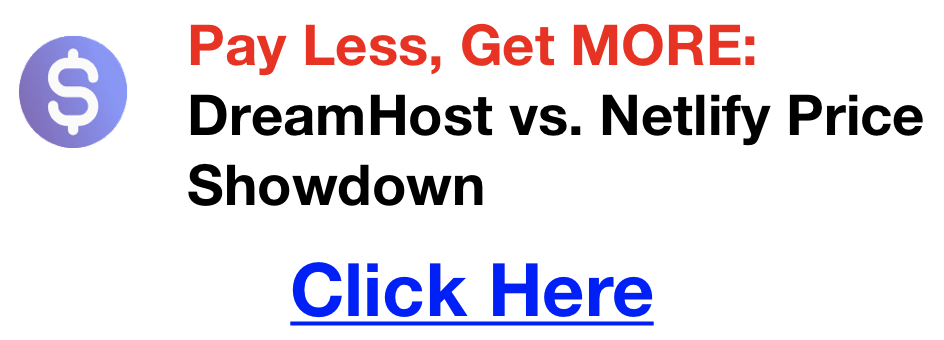
How Long Does It Take To Learn React
Learning React can be exciting, but it’s also normal to wonder, “How long will this take?” With React being one of the most popular tools for building web applications, many aspiring developers ask this question. There’s no answer, but this guide will walk you through what influences your learning pace and what to expect.
Key Factors That Influence Your React Learning Pace
Click here for an awesome book for learning React
- Your JavaScript Foundation: React is built on JavaScript. Strong JavaScript knowledge (variables, functions, objects) will give you a massive head start. If you’re new to coding, plan extra time to get those fundamentals down first.
- How You Learn: Do you thrive with structured courses? Or are you more a self-guided, “learn by doing” type? Both work, but recognize how your style impacts the timeline.
- Time You Can Dedicate: Consistency is key. Even an hour a day makes more progress over time than occasional long sessions.
Breaking Down Timelines for Skill Levels
Click Here For My Favorite Way To Rapidly Learn React
- Foundational Concepts: In a few weeks, you could grasp the core ideas of React: components, JSX, how to manage state, and passing data through props. This is the foundation for everything you’ll build in React. Think of components as reusable building blocks for your user interface, and JSX as a way to write HTML-like structures that React understands. By understanding how to manage state (the data that makes your application dynamic), you can create applications that respond to user interactions. Props are how you pass data between components, allowing you to build complex UIs from smaller, more manageable pieces.
- Building Simple Apps: Within 1-3 months, you should be able to build interactive projects, understand React’s way of thinking, and use common design patterns. Here, you’ll put those foundational concepts into practice. You’ll move beyond simple components and start working with more complex ones, likely using libraries like React Router to handle navigation between different views in your application. Understanding common design patterns – reusable solutions to frequent UI problems – will help you structure your applications effectively and make them more maintainable.
- Portfolio-Ready: Expect that reaching a level where you’re comfortable applying for React jobs could take 6+ months. This involves deeper knowledge of routing, advanced state management, testing, and having impressive projects to showcase. Routing allows users to navigate between different parts of your application using URLs. As your applications grow more complex, you’ll likely need to incorporate a state management solution like Redux or MobX to handle complex application state. Learning how to test your React components effectively will ensure that your applications are robust and don’t break easily with new changes. Finally, building a portfolio of projects that showcases your skills and demonstrates your ability to apply React effectively is essential for landing that dream React developer job.
Tips for Speeding Up (Responsibly!)
- Nail JavaScript First (if needed): Don’t try to learn React without the basics. Resources like [FreeCodeCamp] (https://www.freecodecamp.org/) or [The Odin Project] (https://www.theodinproject.com/) are great for this.
- Smart Course Selection: Choose a React course meant for beginners and that uses up-to-date practices. Sites like [Udemy] (https://www.udemy.com/) or [Frontend Masters] (https://frontendmasters.com/) have plenty of options.
- The Power of Small Projects: Build things from early on! Start with a to-do list, then a calculator… It keeps learning exciting.
- Find Your Community: Don’t struggle alone. For support, use forums like [Stack Overflow] (https://stackoverflow.com/), the [Reactiflux Discord] (https://www.reactiflux.com/), or local meetups.
Remember, it’s not about speed, but about consistent progress. React puts incredible power in your hands to build amazing web experiences. Be patient, stay focused, and don’t be afraid to ask for help when needed!
Heroku vs Azure
Imagine you’ve poured your heart and soul into developing a fantastic new app that promises to change how people do business, track their health, or just find the best burrito in town. Now, you need it out in the world, and fast. But the technical side—servers, databases, scaling—is where things slow down.
Choosing the right cloud platform is vital. Heroku and Microsoft Azure are industry leaders, but that doesn’t mean they’re interchangeable. Their strengths align with different needs. This guide will dissect those differences, helping you pick the platform that fuels your app’s success, not holds it back.
What is Heroku?
Click here for my favorite cloud platform with $200 credit to start
Heroku is like the streamlined sports car of cloud platforms. It’s a Platform as a Service (PaaS), which handles the nuts and bolts of servers and infrastructure so you can focus on coding.
Here’s where it shines:
- Get Up and Running, FAST: Heroku prides itself on developer experience. Deploying a basic app can be done in minutes.
- Add-ons: Need a database, email service, or logging tool? The Heroku marketplace lets you bolt them onto your app with a few clicks.
- Close ties to Salesforce: If your organization uses Salesforce, Heroku provides advantages like seamless integration.
Ideal Use Cases:
- Prototypes and MVPs: Need to prove your concept quickly? Heroku lets you get it out there for feedback.
- Apps with predictable scaling: E-commerce site that gets busiest around holidays? Heroku is easy to beef up temporarily and down again.
- Developer Hobby Projects: Heroku’s free tier lets you tinker without breaking the bank.
What is Azure?
If Heroku is a sports car, Microsoft Azure is like a massive cargo ship – equally powerful, but for a different journey. Azure is far more than just a place to host apps. It’s a comprehensive suite of cloud services encompassing everything from basic computing to advanced machine learning and big data analysis.
Key Points:
- The Full Stack: Azure goes beyond PaaS. Need virtual machines, container orchestration, or specialized databases? Azure has it. It’s about building entire cloud-based systems, not just individual apps.
- Microsoft Ecosystem: Azure offers tight integration that streamlines workflows if your company uses Active Directory for identity management, Office 365 for productivity, or .NET for development.
- Power Play: Need raw computational power for AI workloads or scientific simulations? Azure’s high-performance tiers outperform Heroku.
Ideal Use Cases:
- Enterprise Needs: Large companies need control, flexibility, and the ability to tie in with existing infrastructure. Azure delivers.
- Data & AI: Azure’s machine learning tools and pre-built AI services help you extract insights without being a data science expert.
- Complex and ever-changing Apps: If you can’t predict your scaling needs or your features require diverse cloud services, Azure’s breadth is its strength.
Detailed Comparison of Azure & Heroku
It’s time for a head-to-head, where the specific strengths and weaknesses of Heroku vs. Azure come into focus:
- Ease of Use: Heroku wins this for most small to medium projects. Its focus on streamlining the developer experience means less time spent tweaking configurations. Azure offers much more power, but that comes with a steeper learning curve.
- Features & Services: Both platforms cover the basics of PaaS. Where Azure pulls ahead is its sheer breadth – Azure Site Recovery for disaster planning, Functions for serverless workflows, and Cosmos DB for globally distributed apps. Heroku relies on third-party add-ons for equivalent capabilities.
- Pricing Models: This one’s tricky. Heroku’s per-dyno pricing is clear, but its costs can rise sharply as your app needs to get more complex. Azure mixes consumption-based pricing (pay for what you use) with longer-term commitments that can lower costs. It requires more upfront analysis to determine which is better for your budget.
- Scalability: Heroku scales well vertically (more powerful dynos), but Azure is superior for true horizontal scaling (more servers on demand). If you expect unpredictable traffic surges, that flexibility is essential.
- Support & Community: Heroku has a reputation for excellent support, which is included even in its basic plans. Azure’s support varies depending on your purchased tier. However, both platforms have strong online communities offering help and tutorials.
Heroku vs Azure
Let’s break down the two platforms in this table:
| Feature | Heroku | Azure |
|---|---|---|
| Overview | PaaS focused on ease of use and simplicity. | Comprehensive cloud platform with extensive capabilities. |
| Ease of Use | Extremely user-friendly, great for beginners. | Rich in features but with a steeper learning curve. |
| Supported Languages | Supports multiple languages like Node.js, Ruby, Python. | Supports a wider range of programming languages. |
| Deployment | Simple git-based deployments. | Supports various deployment methods, including CI/CD integrations. |
| Scalability | Easy to scale with limitations on larger scales. | Highly scalable with more options for large applications. |
| Pricing | Simple based on dyno usage, can be costly at scale. | Flexible, with pay-as-you-go and reserved instances, potentially more cost-effective at scale. |
| Services | Offers basic services and add-ons like databases and caching. | Offers a broader range of services including AI, machine learning, and IoT. |
| Integration | Limited integration with external services. | Deep integration with other Microsoft products and a vast array of third-party services. |
| Support | Good documentation and community support. | Extensive professional support and comprehensive documentation. |
| Ideal Use Case | Best for smaller projects or startups. | Suitable for larger enterprises and complex applications. |
Transitioning Between Platforms
This is not always simple:
- Heroku to Azure: Potential for some manual re-architecture, especially if you rely heavily on Heroku-specific add-ons.
- Azure to Heroku: Only feasible if simplifying your application is the goal.
- Important! Migration guides from both Heroku and Azure documentation can help smooth the process.
Wrapping Up
There’s no single “winner” between Heroku and Azure. If you’re curious how Heroku stacks up against AWS, we’ve got a great little article on that here.
The best platform depends squarely on your needs:
- Need speed of deployment above all else? Heroku often gets the early nod.
- Is your organization deeply embedded in the Microsoft ecosystem? Azure likely offers smoother integration.
- Expect massive data loads or unpredictable scaling needs? Azure is probably the safer long-term bet.
- Why the 2019 iMac Is the Best Affordable Editing Rig (And How to Upgrade Its RAM)
- React vs. Vue.js: Choosing the Right Framework + AI Tools That Boost Productivity
- Streamline Your Projects with Bolt.new: Save Time and Build Smarter
- How to Fix the SharedArrayBuffer and crossOriginIsolated Error for Bolt.diy
- From Basic to GPU: The Ultimate Guide to DigitalOcean Droplets That Supercharge Your Applications